Display Panel
The items are highlighted when selected.
![]()
Do not touch the display panel.
The following screen appears when you turn on the printer.
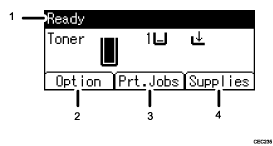
Operational Status or Messages
Displays the printer status or the messages.
[Option]
Press to display the following items:
Form Feed
Error Log
[Prt.Jobs]
Press to display print jobs sent from a computer.
[Supplies]
Press to display the information of supplies for the printer.
![]()
[Prt.Jobs] is displayed only when the hard disk is installed in the printer.
By default, the remaining amount of toner is displayed. To not display the remaining amount of toner, press the [Menu] key, and then select [Maintenance] on the display. Select [General Settings], then [Display Supply Info], and then select [Off].
Adjust the brightness if the screen is dark. To adjust the display contrast, press the [Menu] key, and then select [Maintenance] on the display. Select [General Settings] and then [Display Contrast].

