Control Panel
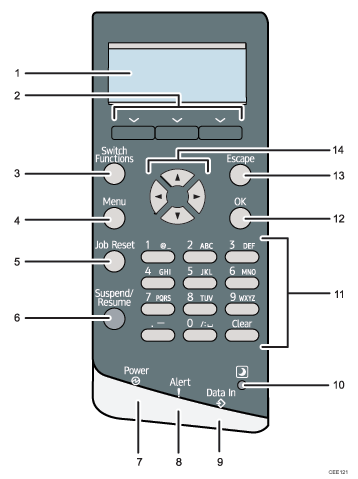
Display
Displays current printer status and error messages.
Entering energy saver mode turns off the back light. For details about energy saver mode, see Software Guide.
Selection Keys
Correspond to the function items at the bottom line on the display.
Example: When this manual instructs you to press [Option], press the selection key on the left below the initial screen.
[Switch Functions] Key
Press this key to switch between the operation screen of the printer function and the function screens of the extended features currently in use.
[Menu] Key
Press this key to configure and check the current printer settings.
[Job Reset] Key
When the printer is online, press this key to cancel an ongoing print job.
[Suspend/Resume] Key
Press this to suspend the print job currently being processed. The indicator remains lit as long as the job is suspended.
To resume the job, press this key again. Resumption of a suspended job will occur automatically when the time specified in [Auto Reset Timer] elapses (default: 60 seconds).
For details about the [Auto Reset Timer] setting, see "Making Printer Settings Using the Control Panel", Software Guide.
Power Indicator
Lights up when the printer is ready to receive data from a computer. Flashes when the printer is warming up or receiving data. It is unlit when the power is off or while the printer is in energy saver mode.
Alert Indicator
Lights up or flashes when a printer error occurs.
Steady red: printing is not possible.
Flashing yellow: the printer will soon require maintenance or a replacement consumable such as a print cartridge. Printing is possible, but print quality cannot be ensured.
Follow the instructions that appear on the display.
Data In Indicator
Flashes when the printer is receiving data from a computer. The data in indicator is lit if there is data to be printed.
Light Sensor
The sensor that detects the ambient light level when the ECO Night Sensor function is enabled.
Number Keys
Use these to enter characters or numbers.
[OK] Key
Use this key to confirm settings, or setting values, or move to the next menu level.
[Escape] Key
Press this key to cancel an operation or return to the previous display.
Scroll Keys
Press these keys to move the cursor in each direction.
When the [
 ] [
] [ ] [
] [ ] [
] [ ] keys appear in this manual, press the scroll key of the same direction.
] keys appear in this manual, press the scroll key of the same direction.

