


  |  | ||
Press the [Paper Setting] key.
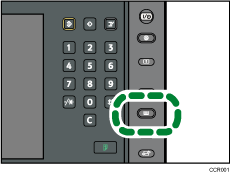
The control panel on your machine might differ slightly from the control panel in this illustration.
Select the number of the tray whose paper settings you want to specify.
Press [Tray Paper Settings Screen].
Change the paper settings (such as the paper size and type), and then press [OK].
If you are using the Pro C751EX/Pro C651EX, change the settings for the copy function (such as Designation Sheet 1![]() 8 and Front Cover Sheet), if necessary.
8 and Front Cover Sheet), if necessary.
Press the [Paper Setting] key.
You can also close the Tray Paper Settings screen by pressing [Exit].