


  |  | ||
Press the [Paper Setting] key.
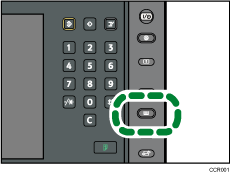
The control panel on your machine might differ slightly from the control panel in this illustration.
Select the number of the tray whose paper settings you want to specify.
Press [Recall Custom Paper].
Select the custom paper that you want to use, and then press [OK].
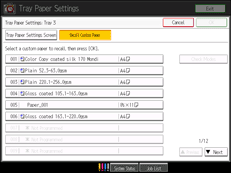
The custom papers that can be used in the selected tray appear.
Press [![]() Previous] or [
Previous] or [![]() Next] to scroll through the list to find a paper that you want to select.
Next] to scroll through the list to find a paper that you want to select.
After selecting a custom paper, you can check its size and type by pressing [Check Modes].
If you are using the Pro C751EX/Pro C651EX, change the settings for the copy function (such as Designation Sheet 1![]() 8 and Front Cover Sheet), if necessary.
8 and Front Cover Sheet), if necessary.
Press the [Paper Setting] key.
You can also close the Tray Paper Settings screen by pressing [Exit].