


  |  | ||
If the paper you want is not in the library's paper list or you don't know the name of the paper, you can register a custom paper by manually specifying its type and weight.
Press the [Paper Setting] key.
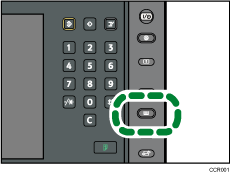
The control panel on your machine might differ slightly from the control panel in this illustration.
Press [Custom Paper].
Select a number that is “![]() Not Programmed”.
Not Programmed”.
Press [![]() Previous] or [
Previous] or [![]() Next] to scroll through the list.
Next] to scroll through the list.
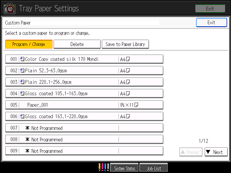
Press [Name].
Enter the name of the paper, and then press [OK].
Press [Paper Size].
Select a paper size, and then press [OK].
Press [Paper Type].
Specify the paper's type and weight, and then press [OK].
If you changed the paper type or weight setting in step 9, press [Change].
Press [OK].
Press [Exit].
Press the [Paper Setting] key.
You can also close the Tray Paper Settings screen by pressing [Exit].
![]()
If you want to use glossy paper, select “Glossy” for “Coated Paper Type”. If you want to use matte paper (including silk, dull, and satin paper), select “Matted” for “Coated Paper Type”.
For details about custom paper settings, see Custom Paper Settings.
For details about “Advanced Settings”, contact your machine administrator.