


  |  | ||
![]()
If a paper tray is pushed vigorously when putting it back into place, the position of the tray's side fences may slip out of place.
When loading a low number of sheets, be sure not to squeeze the side fences in too tightly. If the paper bows, it might not feed in properly.
Check the paper edges are aligned with the left side.
Check that paper in the paper tray is not being used, and then pull the tray carefully out until it stops.
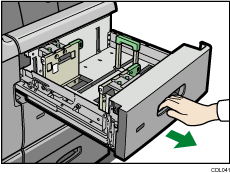
Remove paper if loaded.
Release the end fence.
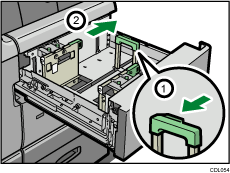
Loosen the screws holding the side fences in position.
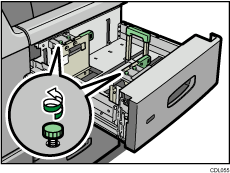
Load paper by aligning the paper with the left side of the paper tray.
Place paper with print side up.
Load a stack of paper about 5 ![]() 10 mm (0.2
10 mm (0.2 ![]() 0.4 inches) high.
0.4 inches) high.
Make sure the paper rest on top of the supporting plates on both sides.
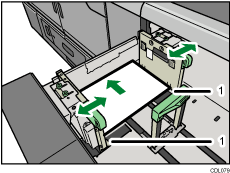
Supporting plates
Take the grip of the side fences with your fingers, and adjust the side fences to the paper size.
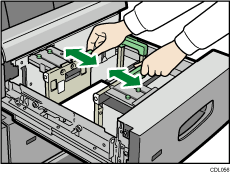
Set the paper flush against the protrusions in the bottom of the inner side fence.
Secure the side fences by carefully tightening the screws.
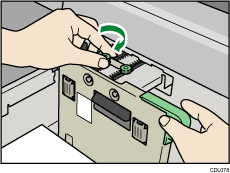
Load additional sheets, if necessary.
Do not stack paper over the limit mark.
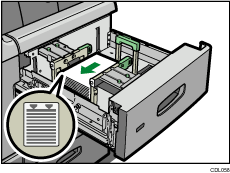
Tightly fit the end fence to the loaded paper, and then re-lock the end fence again.
Make sure there are no gaps between the paper and end fence.
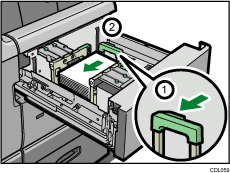
Carefully slide the paper tray fully in.
Check the paper size on the display.