


  |  | ||
![]()
If a paper tray is pushed vigorously when putting it back into place, the position of the tray's side fences may slip out of place.
When loading a low number of sheets, be sure not to squeeze the side fences in too tightly. If the paper bows, it might not feed in properly.
Check the paper edges are aligned with the right side.
Slide the side fences until they are aligned with the paper size, and then re-lock the side fences.
Check that paper in the paper tray is not being used, and then pull the tray carefully out until it stops.
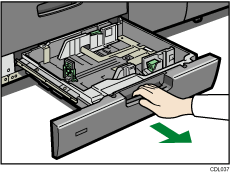
Remove paper if loaded.
Release the lock on the side fences.
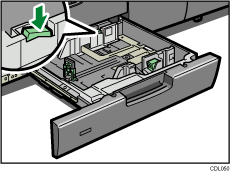
While pressing down the release lever, slide the side fences until they are aligned with the paper size you want to load.
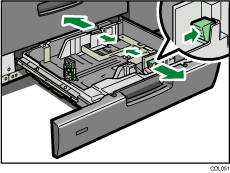
While pressing down on both sides of the end fence, slide it until it is aligned with the size of paper to you want to load.
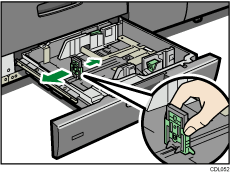
Square the paper and load it print side up.
Do not stack paper over the limit mark.
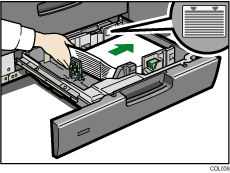
Re-lock the side fences.
Make sure there are no gaps between the paper and side fences or end fence.
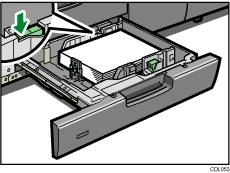
Carefully slide the paper tray fully in.
Check the paper size on the display.