Selecting the Original Type
Select an original type that is suitable for your originals.
There are nine original types available:
Text
For originals that contain mainly text or printed characters.
Photo
For Photographs or pictures.
Glossy Photo: Use when copying developed photographs
Printed Photo: Use when copying photographs or pictures that are printed on paper (e.g. magazines)
Copied Photo: Use when copying copies or originals generated by color copiers
Text / Photo
For originals that contain both text and photographs or pictures.
Generation Copy
For originals that are copied. The copy image can be reproduced sharply and clearly.
Pale
For originals that have lighter lines written in pencil, or faintly copied slips.
Map
For map originals.
Highlight Pen
For originals marked with a highlighter pen.
Inkjet Output
For originals that are printed by inkjet. Specify the color balance that is closest to that of the original. There are three settings available.
Dark Background
When you copy originals with dark background such as color tab stock (orange, green, or blue), you can remove the background color in three levels.
![]() Select the original type.
Select the original type.
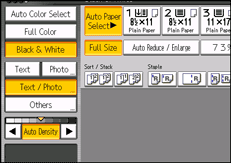
![]()
To select [Generation Copy], [Pale], [Map], [Highlight Pen], or [Inkjet Output], select [Others] first.
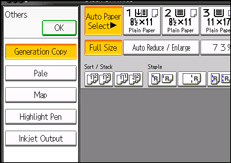
You can change the settings for original types shown on the initial display under General Features in User Tools. For details, see General Features
 .
.You can select whether or not to display the keys for the original on the initial display under Original Type Display in User Tools. For details about Original Type Display, see General Features
 .
.To display [Dark Background], you must set [Dark Background] to [On] and [Original Type Display] to [Hide] under General Features. On the copy function's initial screen, press [Original Type], and then select [Dark Background]. For details, see General Features
 .
.If you select [Dark Background], the auto image density function is disabled, but the manual image density function is enabled.

