General Features
This section describes the user tools in the General Features menu under Copier / Document Server Features.
Auto Image Density Priority
You can set whether Auto Image Density is “On” or “Off” when the machine is turned on, reset, or modes are cleared.
Default for “Full Color: Photo”: [Off]
Default for “Full Color: Non-photo”: [Off]
Default for “B & W: Photo”: [Off]
Default for “B & W: Non-photo”: [On]
Original Type Priority
You can select the original type effective when the power is turned on, or modes cleared.
Default for “Full Color”: [Text / Photo]
Default for “B & W”: [Text / Photo]
Original Photo Type Priority
You can specify which original photo type has priority when you select “Text / Photo” or “Photo”.
Default for “Text / Photo”: [Printed Photo]
Default for “Photo”: [Printed Photo]
Original Orientation in Duplex Mode
You can set the orientation of the originals when copying two-sided originals.
Default: [Top to Top]
Copy Orientation in Duplex Mode
You can set the orientation of the copies when making two-sided copies.
Default: [Top to Top]
Reserve Job Mode
You can set whether to reset the mode to the initial state or return to the mode in use before the reserved operation was started when you return to the initial screen after reserved copying finishes.
Default: [Reset]
Reservation Screen Auto-off Timer
You can set the time required until the display is switched to the reserved first job display after reservation is set.
If you select “Yes”, use the numbers keys to enter the time (10 ![]() 99 seconds).
99 seconds).
Default: [Yes], [15 second(s)]
Max. Copy Quantity
The maximum copy quantity can be set between 1 and 9999.
Default: [9999 sheet(s)]
Manual Original Counter Reset
You can set whether to enable the document counter reset key.
Default: [Off]
Auto Tray Switching
If you load paper of the same size in two or more trays, the machine automatically shifts to the other when the first tray runs out of paper (when Auto Paper Select is selected). This function is called “Auto Tray Switching”. This setting specifies whether to use Auto Tray Switching or not.
Default: [With Image Rotation]
With Image Rotation
Use to copy when using the Auto Tray Switching function.
Without Image Rotation
Only copies with Auto Tray Switching if you load paper of the same size and in the same orientation in two or more trays. If the paper is not the same size and in the same orientation, copying is interrupted and the message is displayed.
Off
When a paper tray runs out of paper, copying is interrupted and the message is displayed.
Dark Background
You can set whether “Dark Background” can be selected as an original type.
Default: [Off]
Panel Features Default
You can set which items will appear as the function buttons on the initial display.
Default: [Off]
Image Adjustment Priority
You can set the items, to be preferentially displayed, to the function buttons on the initial display.
Default: [Off]
Paper Display
Choose to have the available paper trays and sizes shown on the initial display.
Default: [Display]
If you select “Hide”, the display is shown as below.
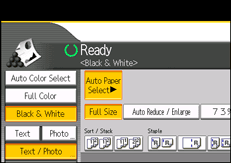
Press [Auto Paper Select] to display paper sizes.
Original Type Display
You can have the original types shown on the initial display.
Default: [Display]
If you select “Hide”, the display is as below.
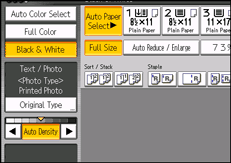
Alert Sound: Original left on Exposure Glass
You can set whether to use a buzzer to alert you when you forget to remove an original.
Default: [On]
If Panel Key Sound of General Features (System Settings) is set to “Off”, this function is invalidated even if it is set to “On”.
Job End Call
You can set whether to generate a buzzer sound (“pi”) when a copy is completed.
If Panel Key Sound of General Features (System Settings) is “Lowest”, “Low”, “Medium”, or “High”, the machine beeps to notify you that it did not complete a job for reasons such as copying was interrupted, the paper tray ran out of paper, or a paper jam occurred.
Default: [On]
Switch Original Counter Display
Specify the original counter display.
Default: [Original Sheet Counter]
Customize Function: Copier
You can assign up to three frequently-used functions to Copy Function keys.
Default for “Customize Function: Copier 1”: [Off]
Default for “Customize Function: Copier 2”: [Off]
Default for “Customize Function: Copier 3”: [Off]
Customize Function: Document Server Storage
You can assign up to three frequently-used functions for scanning documents on the Document Server Storage keys.
Default for “Customize Function: Document Server Storage 1”: [Off]
Default for “Customize Function: Document Server Storage 2”: [Off]
Default for “Customize Function: Document Server Storage 3”: [Off]

