Copying onto Tab Stock
You can copy onto tab stock.
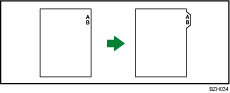
![]()
Before using this function, set the tray for tab stock and set the position of the index tab under Paper Type in Tray Paper Settings. For details, see “Changing Tray Paper Settings”, Paper Settings Reference

 .
.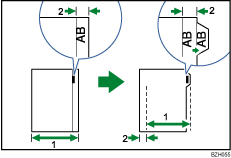
Original width
Index width
Specify the size of tab stock under Paper Size in Tray Paper Settings. The sizes that can be used are A4, 81/2 × 11, and 81/2 × 14. For details, see “Changing Tray Paper Settings”, Paper Settings Reference

 .
.Tab stock can be loaded in tray 2, the Wide LCT, and the multi bypass tray (tray 6).
Load tab stock copy side down in tray 2.
Load tab stock copy side up in the Wide LCT or the multi bypass tray (tray 6).
When loading tab stock in tray 2, always use the tab sheet holder.
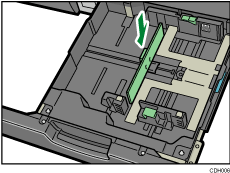
Load tab stock so that the side with the tab faces the tab sheet holder.
When loading tab stock in tray 2, adjust the end fence position so that the tab sheet holder will fit the tab stock.
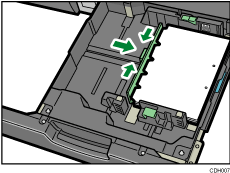
The Duplex function cannot be performed on tab stock. If [1 Sided
 2 Sided] is selected, cancel the setting.
2 Sided] is selected, cancel the setting.
Tab stock is fed starting from the top tab.
In tray 2
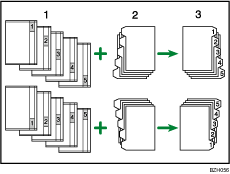
Originals
Tab Stock
Copies
In the Wide LCT
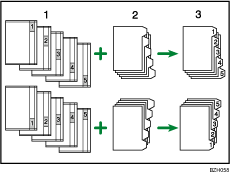
Originals
Tab Stock
Copies
![]() Select the paper tray where the tab stock is loaded.
Select the paper tray where the tab stock is loaded.
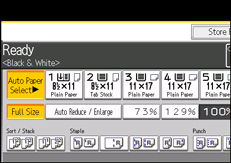
![]() Place the originals, and then press the [Start] key.
Place the originals, and then press the [Start] key.
![]()
Check the position of the index tab to avoid cropping the image.
Align the image you want to copy by checking the position of the index tab. If the image extends beyond the index tab, the backs of sheets may get soiled with toner.
To copy onto tab stock from the multi bypass tray (tray 6), see Copying onto Tab Stock from the Multi Bypass Tray (Tray 6)
 .
.When a paper jam has occurred, check the order of originals and tab stock, and then restart copying.
If you select Tab Stock, you cannot have copies delivered face up.

