Sending E-mail with a Signature
Use the following procedure to apply a signature to an e-mail that has scan file attachments.
![]() Press [Options].
Press [Options].
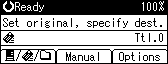
![]() Press the [
Press the [![]() ] or [
] or [![]() ] key to select [E-mail Signature], and then press the [OK] key.
] key to select [E-mail Signature], and then press the [OK] key.
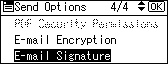
![]() Press the [
Press the [![]() ] or [
] or [![]() ] key to select [Use Signatures], and then press the [OK] key.
] key to select [Use Signatures], and then press the [OK] key.
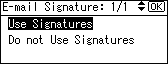
![]() appears on the left side of the specified setting.
appears on the left side of the specified setting.
![]()
The certificate (device certificate) installed on this machine is used to attach signatures.
Note that the following can result if certain signature settings are specified by the administrator:
[E-mail Signature] does not appear. This is because you cannot apply signatures to scan files that are sent by e-mail.
You cannot change the [E-mail Signature] settings. This is because a signature is always applied to scan files that are sent by e-mail.
If you do not want to send signed e-mail, select [Do not Use Signatures] in step 4.

