


  |  | ||
Follow the procedure below to set the machine using the control panel when loading standard size paper onto the bypass tray.
![]()
The following procedures are not required if you select [Driver/Command] from [Bypass Tray Priority] in [System] of [Printer Features] (see "Printer Features"). In that case, set the paper size using the printer driver.
Under [Printer Features], [System], if you set [Bypass Tray Priority] to [Driver/Command], paper size settings made on the printer driver must match those made on the control panel. If they do not match, an error message appears and printing stops if [Printer Features], [System], [Auto Continue] is not set. For details about [Printer Features] settings, see "Printer Features"
Press the [User Tools/Counter] key on the control panel.
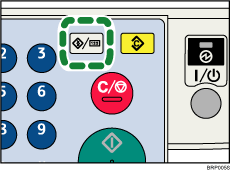
Press the [![]() ] or [
] or [![]() ] key to select [System Settings], and then press the [OK] key.
] key to select [System Settings], and then press the [OK] key.
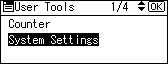
Press the [![]() ] or [
] or [![]() ] key to select [Tray Paper Settings], and then press the [OK] key.
] key to select [Tray Paper Settings], and then press the [OK] key.
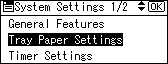
Press the [![]() ] or [
] or [![]() ] key to select [Printer Bypass Paper Size], and then press the [OK] key.
] key to select [Printer Bypass Paper Size], and then press the [OK] key.
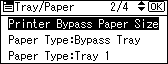
Press the [![]() ], [
], [![]() ], [
], [![]() ], or [
], or [![]() ] key to select the paper size you want to use, and then press the [OK]] key.
] key to select the paper size you want to use, and then press the [OK]] key.
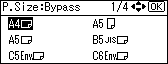
Press the [User Tools/Counter] key to return to the initial screen.
![]()
When loading thick paper, thin paper, or OHP transparencies, set paper size and paper type.
[Auto Detect] is the default setting for [Printer Bypass Paper Size].
For details about setting printer drivers, see the printer driver Help.