


  |  | ||
This section gives instructions for setting paper on the bypass tray.
For details about paper size and paper type, see "Paper Size and Paper Type", About This Machine.
![]()
Paper sizes that can be loaded onto the bypass tray are 90-216 mm (3.55-8.50 in.) vertical, and 139-600 mm (5.48-23.62 in.) horizontal.
When paper larger than 600 mm (23.62 in.) in length is used, the paper may become wrinkled, may not be fed into the machine, or may cause paper jams.
If you want to use the bypass tray, be sure to specify the paper size and paper type.
The following functions are disabled when printing from the bypass tray:
Duplex printing
Auto Tray Select
Auto Tray Switching
Certain types of OHP transparencies for color printing cannot be used. For details about types that can be used, contact your sales or service representative.
Open the bypass tray.
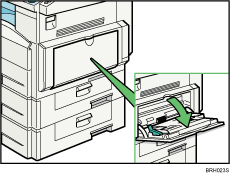
Unlock the paper guide by pushing up the paper guide release lever.
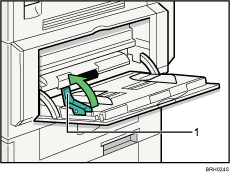
Release lever
Gently insert paper face down into the bypass tray until the beeper sounds, and then adjust the paper guides to the paper size.
If the paper size of the paper guide and the paper do not match, skewing and misfeeds might occur.
Do not stack paper over the limit mark, otherwise a skewed image or misfeeds might occur.
Open out the extender to support paper sizes larger than A4![]() , 81/2 "
, 81/2 " ![]() 11 "
11 "![]() .
.
Fan the paper to get air between the sheets to avoid a multi-sheet feed.
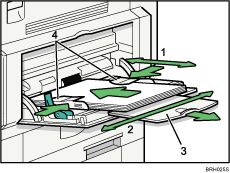
Horizontal size
Vertical size
Extender
Paper guides
Lock the paper guide by pushing down the paper guide release lever.
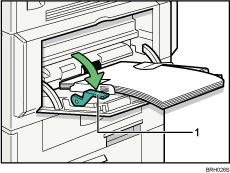
Release lever
Set the paper size using the printer driver or the control panel.
![]()
When loading thick paper, thin paper, or OHP transparencies, set paper size and paper type.
The number of sheets that can be loaded in the bypass tray depends on the paper type.
When loading letterhead paper, see "Loading Paper", About This Machine.
Depending on the environment where the machine is being used, you might at times hear a rustling noise from paper moving through the machine. This noise does not indicate a malfunction.
When the Panel Key Sound is turned off, it will not sound if you insert paper into the bypass tray. For details about Panel Key Sound, see "System Settings", Network and System Settings Guide.
For details about setting printer drivers, see the printer driver Help.