Setting Envelopes Using the Control Panel
Follow the procedure below to set the machine using the control panel when loading envelopes onto the bypass tray.
![]()
The following procedures are not required if you select [Driver/Command] from [Bypass Tray Priority] in [System] of [Printer Features] (see "Printer Features"). In that case, set the paper size using the printer driver.
If you select [Machine Settings] from [Bypass Tray Priority] in [System] of [Printer Features] (see "Printer Features"), the settings made using the control panel have priority over the printer driver settings.
If the printer driver is not used, select [Machine Settings] from [Bypass Tray Priority] in [System] of [Printer Features] (see "Printer Features"). Set paper size using the control panel.
Misfeeds might also occur when using envelopes (1) - (3) depending on the length and shape of the flaps.
Envelope types
Supported/Not supported
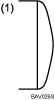
Supported

Supported

Supported
You can load up to 10 envelopes (72 - 90g/m2) in the bypass tray at the same time, without compressing them. Check the envelopes are not damp, and the top of the stack is not higher than the limit mark on the side guide.
When loading envelopes, be sure to unfold the flaps and position them opposite to the paper feed direction.
Load type (4) (162
 114 mm / C6) (6.38
114 mm / C6) (6.38  4.49 in. / C6) envelopes flap down, flap fold against the side guide.
4.49 in. / C6) envelopes flap down, flap fold against the side guide.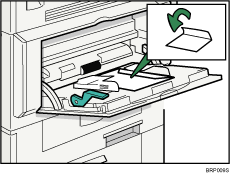
Depending on the envelope type, specify an appropriate print image rotation using the printer driver. For a type (1) - (4) envelope, rotate by specify 180 degrees.
Check there is no air in the envelopes before loading.
To get better print quality, it is recommended that you set the right, left, top, and bottom print margin, to at least 15 mm (0.6 in.) each.
You cannot print envelopes with duplex function.
Load only one size and type of envelope at a time.
Before loading envelopes, flatten leading edges (the side going into the machine) by pressing a pencil or ruler across them.
Before loading envelopes, check they are rectangular in shape.
![]() Open the bypass tray, and then insert the envelopes with the side you want to print face down until the beeper sounds.
Open the bypass tray, and then insert the envelopes with the side you want to print face down until the beeper sounds.
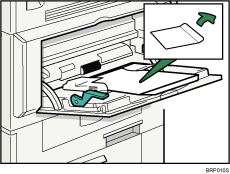
![]() Press the [User Tools/Counter] key on the control panel.
Press the [User Tools/Counter] key on the control panel.
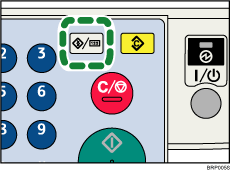
![]() Press the [
Press the [![]() ] or [
] or [![]() ] key to select [System Settings], and then press the [OK] key.
] key to select [System Settings], and then press the [OK] key.
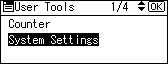
![]() Press the [
Press the [![]() ] or [
] or [![]() ] key to select [Tray Paper Settings], and then press the [OK] key.
] key to select [Tray Paper Settings], and then press the [OK] key.
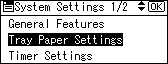
![]() Press the [
Press the [![]() ] or [
] or [![]() ] key to select [Printer Bypass Paper Size], and then press the [OK] key.
] key to select [Printer Bypass Paper Size], and then press the [OK] key.
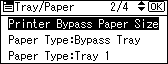
![]() Press the [
Press the [![]() ], [
], [![]() ], [
], [![]() ], or [
], or [![]() ] key to select the [Custom Size], and then press the [OK] key.
] key to select the [Custom Size], and then press the [OK] key.
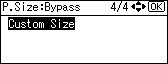
![]() Press the [
Press the [![]() ] or [
] or [![]() ] key to enter the horizontal value, and then press the [OK] key.
] key to enter the horizontal value, and then press the [OK] key.
![]()
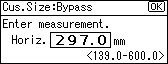
![]()
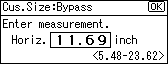
![]() Press the [
Press the [![]() ] or [
] or [![]() ] key to enter the vertical value, and then press the [OK] key.
] key to enter the vertical value, and then press the [OK] key.
![]()
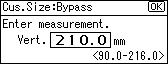
![]()
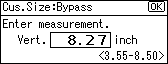
![]() Press the [
Press the [![]() ] or [
] or [![]() ] key to select [Paper Type:Bypass Tray], and then press the [OK] key.
] key to select [Paper Type:Bypass Tray], and then press the [OK] key.
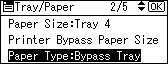
![]() Press the [
Press the [![]() ] or [
] or [![]() ] key to select [Thick Paper], and then press the [OK] key.
] key to select [Thick Paper], and then press the [OK] key.
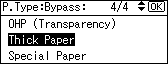
![]() Press the [User Tools/Counter] key to return to the initial screen.
Press the [User Tools/Counter] key to return to the initial screen.
![]()
When entering the horizontal size for envelopes, including the opened-out flap in the measurement.
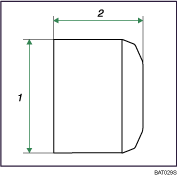
Vertical size
Horizontal size
For details about envelopes, see "Envelopes", About This Machine.

