


  |  | ||
This section describes how to program the Realm.
Press the [User Tools/Counter] key.
Select [System Settings] using [![]() ] or [
] or [![]() ], and then press the [OK] key.
], and then press the [OK] key.

Select [Administrator Tools] using [![]() ] or [
] or [![]() ], and then press the [OK] key.
], and then press the [OK] key.

Select [Prog./Change/Delete Realm] using [![]() ] or [
] or [![]() ], and then press the [OK] key.
], and then press the [OK] key.
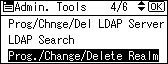
Select [Program/Change] using [![]() ] or [
] or [![]() ], and then press the [OK] key.
], and then press the [OK] key.
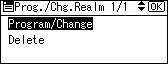
Select [*Not Programmed] using [![]() ] or [
] or [![]() ], and then press the [OK] key.
], and then press the [OK] key.
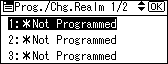
Select [Realm Name], [KDC Server Name], or [Domain Name] using [![]() ] or [
] or [![]() ], and then press the [OK] key.
], and then press the [OK] key.
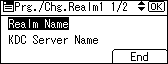
If you select [Realm Name], proceed to step 8.
If you select [KDC Server Name], proceed to step 9.
If you select [Domain Name], proceed to step 10.
Enter the Realm Name, and then press the [OK] key.
Enter the realm name, or host name.
You can enter a realm name using up to 64 characters.
If you enter the realm name, proceed to step 11.
Enter the KDC Server Name, and then press the [OK] key.
Enter the KDC server name, host name, or IPv4 address.
You can enter a KDC server name using up to 64 characters.
If you enter the KDC server name, proceed to step 11.
Enter the Domain Name, and then press the [OK] key.
Enter the domain name, or host name.
You can enter a domain name using up to 64 characters.
Press [End].
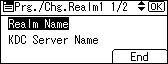
Press the [User Tools/Counter] key.