One-Sided Combine
Combines several pages onto one side of a sheet.
There are four types of One-Sided Combine.
1 Sided 2 Pages ![]() Combine 1 Side
Combine 1 Side
Copies two 1-sided originals to one side of a sheet.
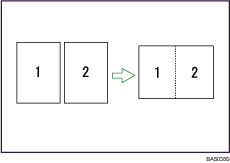
1 Sided 4 Pages ![]() Combine 1 Side
Combine 1 Side
Copies four 1-sided originals to one side of a sheet.
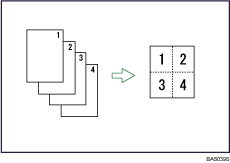
2 Sided 1 Page ![]() Combine 1 Side
Combine 1 Side
Copies one 2-sided original to one side of a sheet.
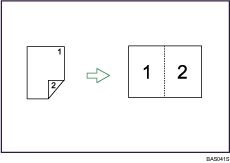
2 Sided 2 Pages ![]() Combine 1 Side
Combine 1 Side
Copies two 2-sided originals to one side of a sheet.
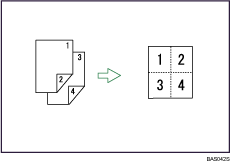
Orientation of the original and image position of combine
Portrait (![]() ) originals
) originals
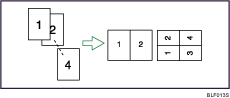
Landscape (![]() ) originals
) originals
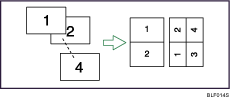
Placing originals (originals placed in the ADF)
Originals read from left to right
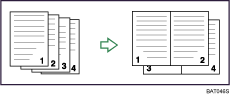
Originals read from top to bottom
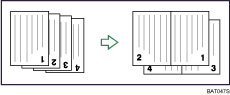
![]() Press the [Combine/Series] key.
Press the [Combine/Series] key.
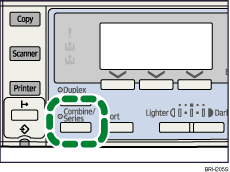
The indicator goes on.
![]() Select the combine mode using [
Select the combine mode using [![]() ] or [
] or [![]() ], and then press the [OK] key.
], and then press the [OK] key.
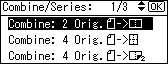
![]() Select the original orientation using [
Select the original orientation using [![]() ] or [
] or [![]() ], and then press the [OK] key.
], and then press the [OK] key.
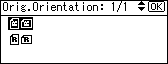
The “Programmed” message appears.
![]() Select the paper size using [
Select the paper size using [![]() ] or [
] or [![]() ], and then press the [OK] key.
], and then press the [OK] key.
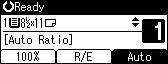
![]() Place the originals, and then press the [Start] key.
Place the originals, and then press the [Start] key.
![]()
You cannot apply this function to sheets of 357 mm (14 inches) or longer that are fed from the bypass tray.
To cancel the One-Sided Combine function in step 1, press the [Combine/Series] key again. Make sure the indicator goes off.
To display the screen in step 3, select [Always Specify] for [Orientation] with Copier Features in User Tools. If [Do not Specify] is selected, proceed to step 4. For details about Orientation, see “User Tools Menu”.

