Basic Transmission
This section explains how to send fax documents created using Windows applications.
To send a fax, simply select [Print...] from the Windows application, then select [LAN-Fax M8] as the printer, and then specify a destination in the [LAN-Fax] dialog box.
Open the application document you want to send or create a new document, and then perform the following procedure.
For details, see LAN-Fax Driver's Help.
![]()
When entering a destination directly or using the destination list of the LAN-Fax to specify a destination, you cannot specify an e-mail destination and folder destination.
![]() On the [File] menu, click [Print...].
On the [File] menu, click [Print...].
![]() Select [LAN-Fax M8] in the list.
Select [LAN-Fax M8] in the list.
![]() Click [Print].
Click [Print].
The LAN-Fax dialog box appears.
The setting method may differ depending on the application you are using. In all cases, select [LAN-Fax M8] for the printer.
![]() Specify the destination.
Specify the destination.
You can specify the destination using the following methods:
“Specifying a destination using a destination list”
“Specifying a destination using Address Book”
“Entering a destination directly”
When user authentication is used with this machine, click [User Settings...].
![]() Specify necessary options.
Specify necessary options.
For details about specifying options, see “Specifying Options” and “Confirming Transmission Results by E-mail”.
![]() Click [Send].
Click [Send].
When you click [Send & Print], the fax is sent to the destination and your machine prints a copy of the document you sent.
![]()
The machine can retain documents sent from a LAN-Fax Driver as files to be sent.
For the maximum values of the following items, see “Maximum Values”.
Number of destinations you can specify per file
Number of documents sent from a LAN-Fax Driver that the machine can retain as files to be sent
When the computer and machine are connected via USB 2.0, a printing error message such as “This document failed to print” might appear, even though the print job was sent to the machine correctly. If this happens, check the print job transmission result on the machine's control panel. For details about how to check the transmission result, see “Checking the Transmission Result (Transmission File Status)”.
![]()