Making settings for option configuration
Make settings for optional units installed in this machine.
![]() On the [Start] menu, select [Control Panel]. Then select [Printers and Other Hardware], and then [Printers and Faxes].
On the [Start] menu, select [Control Panel]. Then select [Printers and Other Hardware], and then [Printers and Faxes].
In Windows 2000, point to [Settings] on the [Start] menu, and then click [Printers].
In Windows XP Professional or Windows Server 2003/2003 R2, select [Printers and Faxes] on the [Start] menu.
In Windows Vista or Windows Server 2008, select [Control Panel] on the [Start] menu. Then select [Hardware and Sound], and then [Printers].
In Windows 7, select [Devices and Printers] on the [Start] menu.
![]() Select to highlight [LAN-Fax M8], then click [Properties] on the [File] menu.
Select to highlight [LAN-Fax M8], then click [Properties] on the [File] menu.
In Windows 7, right click the [LAN-Fax M8], and then click [Printer Properties].
![]() Click the [Accessories] tab, and then make the settings for the option configuration.
Click the [Accessories] tab, and then make the settings for the option configuration.
![]() Select the check boxes for the installed optional units.
Select the check boxes for the installed optional units.
![]() Click [Apply].
Click [Apply].
Option configuration settings are complete.
![]() Click [OK].
Click [OK].
[Accessories] tab
The [Accessories] tab contains the following items besides option configuration items.
Prohibit manual destination entry
Check this option to inhibit direct destination specification.
Enable E-mail
Check this when using Internet Fax with the LAN-Fax function.
IP-Fax
Check this option when using IP-Fax.
After checking this option, select a protocol by clicking an appropriate radio button.
![]()
If the options on this machine are not configured as instructed, LAN-Fax functions may fail.
If this machine is connected to a network and SmartDeviceMonitor for Client is installed on your computer, configuration of each option installed on the machine will be performed automatically. If the settings do not match the installed optional units, click [Load from Device].