


  |  | ||
Follow the procedure below to set the machine using the control panel when loading envelopes onto the bypass tray.
![]()
Before loading self-adhesive envelopes, be sure to fan them thoroughly. This will prevent them sticking together. If fanning does not prevent them sticking together, load them one by one. However, depending on the types of envelopes, you cannot use them on this machine.
If you select [Machine Setting(s)] in [Bypass Tray] under [Tray Setting Priority] in [System] of [Printer Features], the settings made using the control panel have priority over the printer driver settings. For details about [System] settings, see "System".
Configure the paper settings appropriately using both the printer driver and the control panel.
Open the bypass tray and set the envelopes print side down, flaps open and pointing away from the machine. Push the envelopes into the machine until you hear the beep.
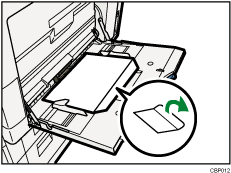
Press the [User Tools/Counter] key on the control panel.
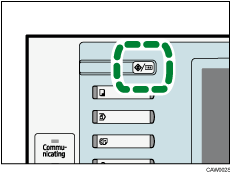
Press [System Settings].
Press the [Tray Paper Settings] tab.
Press [Printer Bypass Paper Size].
Select the envelope size, and then press [OK].
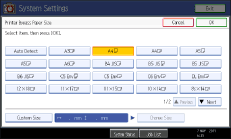
Press [![]() Next] to scroll through the list.
Next] to scroll through the list.
Press [Paper Type: Bypass Tray].
Press [Envelope] on the [Paper Type] area, and then press [OK].
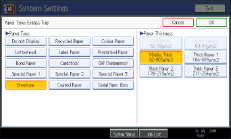
Press the [User Tools/Counter] key.
The initial screen appears. Also, configure the paper settings using the printer driver.
![]()
Load envelopes with flaps fully open. Otherwise, they might not feed into the machine.
When loading envelopes in the landscape (![]() ) orientation, set them so that their flaps are closed, facing upward, and pointing toward the front of the machine.
) orientation, set them so that their flaps are closed, facing upward, and pointing toward the front of the machine.
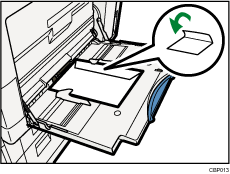
To print onto custom size envelopes, you must specify the envelope's dimensions. Be sure to include the fully open flap in the horizontal dimension.
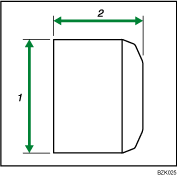
Vertical size
Horizontal size
Check the envelopes are not damp.
Load only as much envelopes as can be held between the paper guides on the bypass tray. For the number of envelopes that you can set on the bypass tray, see "Recommended Paper Sizes and Types", About This Machine.
Check there is no air in the envelopes before loading.
To get better print quality, it is recommended that you set the right, left, top, and bottom print margin to at least 15 mm (0.6 inch) each.
You cannot print envelopes with duplex function.
Load only one size and type of envelope at a time.
Before loading envelopes, flatten leading edges (the side going into the machine) by pressing a pencil or ruler across them.
Before loading envelopes, check they are rectangular in shape.
For details about supported envelope types, see "Envelopes", About This Machine.
You can also use paper trays (other than the bypass tray) to print on envelopes. For details about supported envelope types, see "Recommended Paper Sizes and Types", About This Machine.