


  |  | ||
Use the following procedure to print files stored on a removable memory device directly.
![]()
Be sure to remove the removable memory device as explained in the following procedure. Failure to do so may damage the removable memory device and corrupt its data.
Insert a removable memory device into the media slot.
Press the [Printer] key to display the printer screen.
Press [Print from Memory Storage Device].
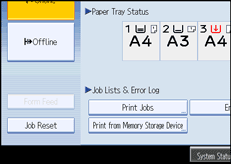
If necessary, select the removable memory device that contains the file you want to print.
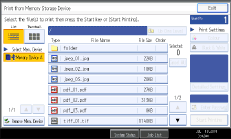
Only one removable memory device can be selected at a time.
Select the file you want to print.
You can select multiple JPEG files in the current folder at once.
To print a password-protected PDF file, press [Enter Passwrd], and then enter the password.
If necessary, press [Detailed Settings] to configure detailed print settings.
Note that certain settings cannot be selected simultaneously (for example, duplex printing cannot be specified depending on the selected paper size).
[Quantity]: Use the number keys to specify the number of copies (1 to 999) that you want to print.
Paper Size/Input Tray: Specify the paper size/input tray to use for printing. You can also select to fit the image to the selected paper size (this will be the default selection for JPEG files).
[Print Quality] (for JPEG files): Select the print quality from [Normal], [Draft], and [Fine].
[Resolution] (for TIFF files): Select the resolution from [200 dpi], [400 dpi], and [600 dpi].
[Resolution] (for PDF files): Select the resolution from [600 dpi (Fast)], [600 dpi (Standard)], [600 dpi (High Quality)], and [1200 dpi].
[2 Sided]: When printing on both sides, specify a binding method.
[Combine] (for PDF files): When combining multiple pages, specify the number of pages to combine, the page order (orders that start from top-left are available), and whether to print a separation line.
[Sort]/[Stack] (for TIFF/PDF files): When printing multiple sets, specify whether to print in batches or ordered sets.
[Staple]/[Punch] (for TIFF/PDF files): If an optional finisher is installed, you can specify the staple and punch settings.
Note that for stapling, only staple positions can be specified. In addition, if paper is set to be selected automatically, staple or punch positions may not be as expected.
Press [Start Printing] or the [Start] key to begin printing.
Printing may take some time depending on the size or number of the files selected.
To print another file continuously, wait until the machine finishes printing. If you attempt to print a file before the current job is finished, an error message will appear.
When printing is finished, press [Remove Mem. Device].
Select the removable memory device you want to remove, and then press [Remove].
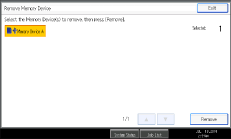
You can select multiple removable memory devices at once.
On the confirmation screen, press [Exit].
Remove the removable memory device.
![]()
You cannot select multiple TIFF files, PDF files, or files of different formats at the same time.
If you move between different folders or select another removable memory device, file selection will be canceled.
A PDF file can be printed if its size is 500 MB or smaller. A JPEG/TIFF file can be printed if its size is 1 GB or smaller.
You can select up to 999 JPEG files at once, as long as the total size of the files you select does not exceed 1 GB.
The availability of paper sizes depends on the format of the selected file. For a JPEG file, you cannot select sizes that are not available for the format of the file.
The machine might print data that appears to be black-and-white in color printing mode. If you need to make sure that the data is printed in black-and-white, specify black-and-white for the print job.
If you insert another removable memory device while following the procedure above, a list of files and folders in the root directory on that removable memory device will appear.
If the removable memory device is partitioned, only the files stored on the first partition can be printed.
If a USB flash memory device is inserted in the media slot, the LED on the slot will light up and remain lit.
If an SD card is inserted in the media slot, the LED on the slot will not light up, but will flash when the card is being read.
Do not remove a removable memory device or disconnect a USB cable while the LED is flashing.
For details about staple and punch functions, see "Staple" and "Punch".