


  |  | ||
This section describes the user tools in the Edit menu under Copier / Document Server Features.
Enter the width of the binding margin with the number keys as follows:
0.0 ![]() 1.2 inches (in increments of 0.1 inch)
1.2 inches (in increments of 0.1 inch)
Enter the width of the erased margin with the number keys as follows:
0.1 ![]() 3.9 inches (in increments of 0.1 inch)
3.9 inches (in increments of 0.1 inch)
An image of approximately 1.5 mm (0.06 inch) will not be displayed as the width of the separation line, when specifying solid or broken lines.
Front Margin: Left / Right
Specify left and right margins on the front side of copies in Margin Adjustment mode.
Default: [Left: 0.2 inch]
Back Margin: Left / Right
Specify left and right margins on the back side of copies in Margin Adjustment mode.
Default: [Right: 0.2 inch]
Front Margin: Top / Bottom
Specify top and bottom margins on the front side of copies in Margin Adjustment mode.
Default: [T / B: 0.0 inch]
Back Margin: Top / Bottom
Specify top and bottom margins on the back side of copies in Margin Adjustment mode.
Default: [T / B: 0.0 inch]
1 Sided ![]() 2 Sided Auto Margin: TtoT
2 Sided Auto Margin: TtoT
In 1 sided ![]() 2 sided Duplex mode, you can specify the margins on the back side.
2 sided Duplex mode, you can specify the margins on the back side.
The margin is set to the same value of “Back Margin: Left/Right”.
Default: [Right: 0.2 inch]
1 Sided ![]() 2 Sided Auto Margin: TtoB
2 Sided Auto Margin: TtoB
In 1 sided ![]() 2 sided Duplex mode, you can specify the margins on the back side.
2 sided Duplex mode, you can specify the margins on the back side.
The value set for “Back Margin: Top/Bottom” is used.
Default: [T / B: 0.0 inch]
Erase Border Width
Specify the width for erasing border.
Default: [0.4 inch]
Erase Original Shadow in Combine
In Combine mode, you can specify whether to erase a 3 mm, 0.1 inch boundary margin around all four edges of each original.
Default: [On]
Erase Center Width
Specify the width of the erased center margins with this function.
Default: [0.4 inch]
Front Cover Copy in Combine
You can make a combined copy on the front cover sheet when you select Front Cover mode.
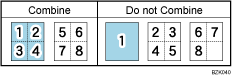
Default: [Combine]
Copy Order in Combine
You can set the copy order in Combine mode to From Left to Right or From Top to Bottom.
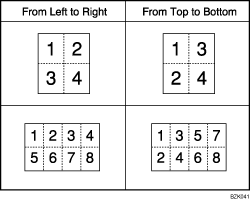
Default: [From Left to Right]
Orientation: Booklet, Magazine
Select the opening orientation of copies made using Booklet or Magazine mode.
Default: [Open to Left]
Copy on Designating Page in Combine
Specify whether to make a combined copy on the inserted slip sheets in Desig./Chapter mode.
Default: [Combine]
Image Repeat Separation Line
You can select a separation line using the Image Repeat function from: None, Solid, Broken A, Broken B, or Crop Marks.
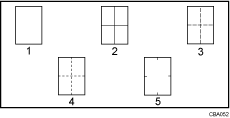
None
Solid
Broken A
Broken B
Crop Marks
Default for “Type of Separation Line”: [None]
In “Full Color”, you can also select the color of the separation line.
Default for “Color of Separation Line in Full Color”: [Black]
Separation line color cannot be specified when selecting [None].
In “Black & White”, printing will be done in black.
Selecting solid or broken lines might produce a blank area of approximately 1.5 mm (0.06 inch) in width along the separation line.
Double Copies Separation Line
You can select a separation line using the Double Copies function from: None, Solid, Broken A, Broken B, or Crop Marks.
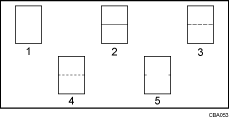
None
Solid
Broken A
Broken B
Crop Marks
Default for “Type of Separation Line”: [None]
In “Full Color”, you can also select the color of the separation line.
Default for “Color of Separation Line in Full Color”: [Black]
Separation line color cannot be specified when selecting [None].
In “Black & White”, printing will be done in black.
Selecting solid or broken lines might produce a blank area of approximately 1.5 mm (0.06 inch) in width along the separation line.
Separation Line in Combine
You can select a separation line using the Combine function from: None, Solid, Broken A, Broken B, or Crop Marks.
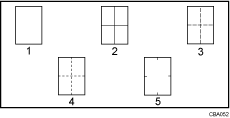
None
Solid
Broken A
Broken B
Crop Marks
Default for “Type of Separation Line”: [None]
In “Full Color”, you can also select the color of the separation line.
Default for “Color of Separation Line in Full Color”: [Black]
Separation line color cannot be specified when selecting [None].
In “Black & White”, printing will be done in black.
Selecting solid or broken lines might produce a blank area of approximately 1.5 mm (0.06 inch) in width along the separation line.