


  |  | ||
You can use this function to create cover sheets by adding additional pages of different paper, or copying existing pages onto different paper.
![]()
Before using this function, select the trays for covers under Cover Sheet Tray in Tray Paper Settings. For details, see “System Settings”, Network and System Settings Reference.
You cannot specify the bypass tray as the Main Sheet Tray.
When selecting [Copy], select whether the front and back covers are copied 1-sided or 2-sided.
The Covers function includes Front Cover and Front/Back Cover.
Front Cover
This function copies the first page of an original onto paper that has been specified for covers, or places a cover sheet before the first copy page.
Copy
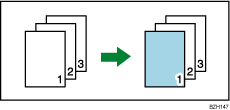
Blank
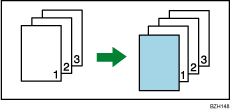
Front/Back Cover
This function copies the first and last pages of an original onto paper that has been specified for covers, or places a cover sheet before the first copy page and after the last copy page.
Copy
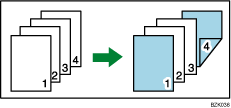
Blank
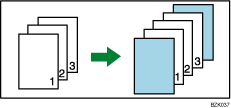
Press [Cover/Slip Sheet].
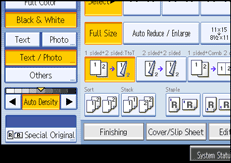
Select [Copy] or [Blank] for the cover sheet, and then press [OK].
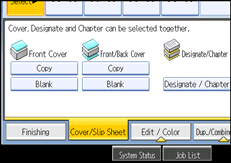
Select the main sheet tray that contains the paper to copy the originals.
![]()
You cannot specify both Front Cover and Front/Back Cover at the same time.
The cover sheets should be the same size and orientation as the main sheets.
You can make a combined copy on the front cover sheet. For details about Front Cover Copy in Combine, see “Edit”.
If Blank mode is selected, the cover will not be counted as a copy.
The settings made under Cover Sheet Tray in User Tools determine whether or not the front and back covers are duplex printed.
At Mode Selected... Settings made in Cover Sheet Tray will take priority.
Full Time... Settings made in Paper Type will take priority.
For details, see “System Settings”, Network and System Settings Reference.