Specified Area Repeat
Repeatedly copies a specified portion of the image.
![]()
You cannot use this function from the ADF.
If Margin Adjustment is selected, cancel the setting.
To specify the area you want to repeat, you have to define the value of X1, Y1, X2, and Y2 on the original. Measure the area you want to specify before entering the area settings.
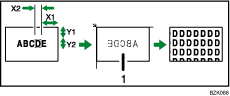
Set the original on the exposure glass
X1: 0 ![]() 412 mm (0
412 mm (0 ![]() 16.2 inches)
16.2 inches)
X2: 20 ![]() 432 mm (0.8
432 mm (0.8 ![]() 17.0 inches)
17.0 inches)
Y1: 0 ![]() 277 mm (0
277 mm (0 ![]() 10.8 inches)
10.8 inches)
Y2: 20 ![]() 297 mm (0.8
297 mm (0.8 ![]() 11.6 inches)
11.6 inches)
![]() Select the size of copy paper and the reproduction ratio.
Select the size of copy paper and the reproduction ratio.
![]() Press [Edit / Color].
Press [Edit / Color].
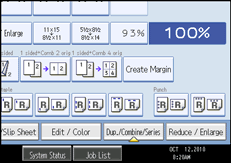
![]() Press [Edit Image].
Press [Edit Image].
![]() Press [Image Repeat].
Press [Image Repeat].
![]() Press [Specified Area].
Press [Specified Area].
![]() Enter the length of [X1] with number keys, and then press [
Enter the length of [X1] with number keys, and then press [![]() ].
].
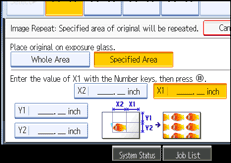
![]() Enter the length of [Y1] with the number keys, and then press [
Enter the length of [Y1] with the number keys, and then press [![]() ].
].
![]() Enter the length of [X2] with the number keys, and then press [
Enter the length of [X2] with the number keys, and then press [![]() ].
].
![]() Enter the length of [Y2] with the number keys, and then press [
Enter the length of [Y2] with the number keys, and then press [![]() ].
].
![]() Press [OK] twice.
Press [OK] twice.

