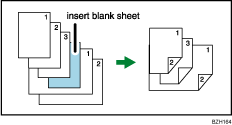Mixed Sizes Mode
If you apply this mode, you can place originals of different sizes together in the ADF. The machine will automatically detect the size of each original and copy it accordingly.
![]()
When placing originals of different sizes in the ADF and making copies without using the Mixed Sizes mode, paper might become jammed or parts of the original image might not be copied.
The sizes of the originals that can be placed in this mode are as follows: 11 × 17![]() , 81/2 × 14
, 81/2 × 14![]() , 81/2 × 11
, 81/2 × 11![]()
![]() , 10 × 14
, 10 × 14![]() , 71/4 × 101/2
, 71/4 × 101/2![]() , A3
, A3![]() , A4
, A4![]()
![]()
![]() Press [Special Original].
Press [Special Original].
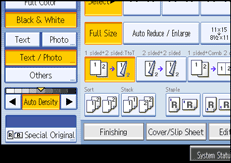
![]() Select [Mixed Sizes], and then press [OK].
Select [Mixed Sizes], and then press [OK].
![]() Align the rear and left edges of the originals as shown in the illustration.
Align the rear and left edges of the originals as shown in the illustration.
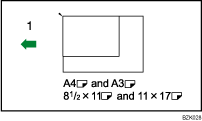
Orientation in which original is fed
![]() Adjust the document guide to the widest original size.
Adjust the document guide to the widest original size.
![]() Place originals in the ADF.
Place originals in the ADF.
![]() Press the [Start] key.
Press the [Start] key.
![]()
Since small originals may not be correctly aligned with the original guide, the copy image may be slanted.
You can place originals of two different sizes at a time.
Copying speed and scanning speed will be reduced.
The weight range for originals in the Mixed Sizes mode is 52
 105 g/m2 (14
105 g/m2 (14  28 lb. Bond).
28 lb. Bond).When using this function with 1 Sided
 2 Sided mode, always ensure that the originals of each size are in even numbers. If you have an odd number of originals, insert blank sheets to adjust the total.
2 Sided mode, always ensure that the originals of each size are in even numbers. If you have an odd number of originals, insert blank sheets to adjust the total.