Centering
You can make copies with the image moved to the center of the copy paper.
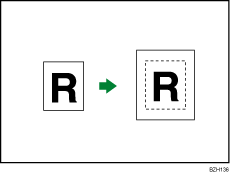
![]()
You cannot use the bypass tray with this function.
![]() Press [Original Settng].
Press [Original Settng].
![]() Press [Original Size].
Press [Original Size].
![]() Specify the original size, and then press [OK].
Specify the original size, and then press [OK].
![]() Select original orientation.
Select original orientation.
![]() Press [OK].
Press [OK].
![]() Select the paper tray.
Select the paper tray.
![]() Press [Edit / Color].
Press [Edit / Color].
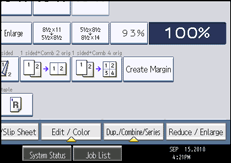
![]() Press [Edit Image].
Press [Edit Image].
![]() Press [Centering].
Press [Centering].
![]() Press [OK].
Press [OK].
![]()
Though the original is placed in a different orientation from the paper loaded, the machine will not rotate the image by 90 degrees (Rotate copy).
For details about the original size you can select as the regular size, see “Sizes Selectable as Regular Size Originals”.

