


  |  | ||
The specified page is printed on the same side as the first page, like a book. Also, you can insert chapter slip sheets before specified pages.
![]()
The same paper feed tray cannot be set for the body of the document and the slip sheet.
You can select one of the following chapter page settings:
Leave Blank: Inserts a blank sheet before specified pages.
One Side: Prints on one side of inserted chapter slip sheets.
Both Sides: Prints on both sides of inserted chapter slip sheets.
Lead Chapter Page: Always prints a specified page on the same side as the first page.
The following illustrations show the output patterns for Leave Blank, One Side, and Lead Chapter Page.
Leave Blank
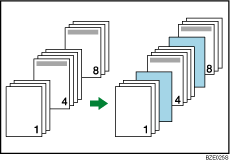
One Side
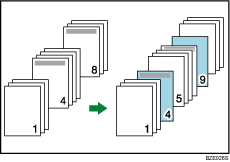
If you select Both Sides, both sides of the slip sheets will be printed on.
Lead Chapter Page
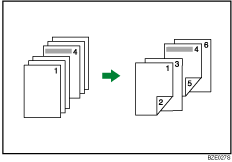
This function is only valid with duplex printing.
If [Auto Tray Select] is selected in the [Input Tray:] list for the body paper, the paper will be delivered from a tray containing paper in the ![]() orientation. Therefore, when the slip sheet has been set to the
orientation. Therefore, when the slip sheet has been set to the ![]() orientation, the orientation of the output slip sheet and body will be different.
orientation, the orientation of the output slip sheet and body will be different.
![]()
You can designate up to 20 locations using the printer driver.
This function can be used together with combine (layout) printing.
When the page specified as a chapter slip sheet print is the first page in the first chapter, and a cover sheet is specified on the same page, the chapter slip sheet print will be canceled due to cover sheet priority.
The slip sheet should be the same size and orientation as the body paper.
For details about printing methods, see the printer driver Help.