


  |  | ||
You can make punch holes in copies.
![]()
You cannot use the bypass tray with this function.
2 holes
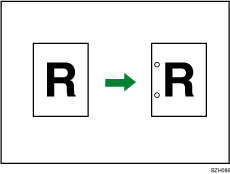
3 holes
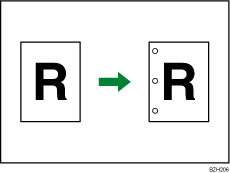
Original orientation and punch hole position
Place all the originals in the ADF in the orientation in which they can be read normally. When placing the original on the exposure glass, keep the same orientation, but set the original facing downwards.
The relationship between the orientation in which you place the original and the punch hole positions is as follows:
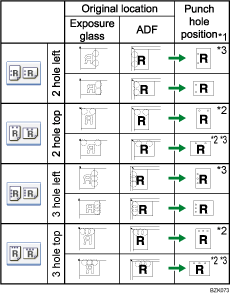
*1 The above table shows punch hole positioning. Punched sheets might not be delivered in the orientation shown in this table.
*2 If you want to punch at this position, select unreadable orientation in Original Orientation and then select 2 Holes Top/3 Holes Top.
*3 You cannot punch at this position when copying onto the following paper sizes: A3, B4 JIS, 11 × 17, 81/2 × 14, 81/2 × 13, 81/4 × 13, 8 × 13
Press [Finishing].
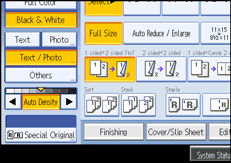
Select one of the punch hole positions.
When Booklet Finisher SR3000 is attached (Type 1 and 2):
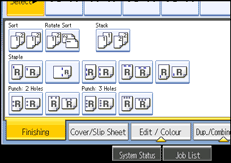
When Finisher SR3030 is attached (Type 3 and 4):
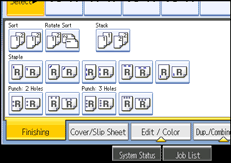
When Booklet Finisher SR3020 is attached (Type 3 and 4):
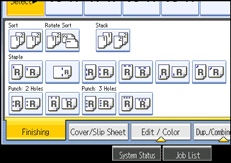
Enter the number of copy sets with the number keys.
Press [OK].
Place the originals, and then press the [Start] key.
![]()
When placing originals on the exposure glass, start with the first page to be copied. When placing originals in the ADF, set so that the first page is on the top.
You can change the punch hole types shown on the initial display under Input / Output in User Tools. For details, see “Input / Output”.
Paper can be punched only if it meets the machine's size and orientation requirements. For details about which sizes and weights of paper that can be punched, see “Appendix”, About This Machine.
When using the Punch and Combine, Double Copies, or Auto Reduce / Enlarge, the message "Orig. and paper orientation mismatched for Punch mode. Cancel Punch mode or change paper orientation in tray." may appear because of the orientation of the original and the copy paper. If this occurs, change the orientation of the copy paper.
Since punch holes are made in each copy, the punch hole positions vary slightly.