


  |  | ||
Scans an image that is used as a user stamp.
The size range for stamp images is 10 ![]() 297 mm (0.4
297 mm (0.4 ![]() 11.7 inches) wide and 10
11.7 inches) wide and 10 ![]() 432 mm (0.4
432 mm (0.4 ![]() 17.0 inches) high. However, if the stamp's size exceeds the maximum value of the area (5000 mm2, 7.75 inch2), it will be automatically corrected to a size that is within the range of the area.
17.0 inches) high. However, if the stamp's size exceeds the maximum value of the area (5000 mm2, 7.75 inch2), it will be automatically corrected to a size that is within the range of the area.
Up to 40 frequently used images can be stored in memory.
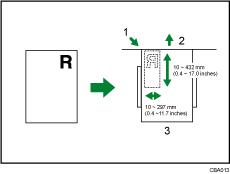
Base point
Original feed direction
Original table
Press the [User Tools/Counter] key.
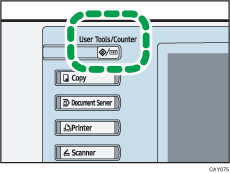
Press [Copier / Document Server Features].
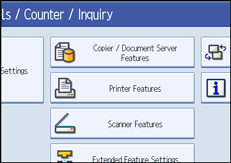
Press [Stamp].
Press [User Stamp].
Press [Program / Delete Stamp].
Press [Program], and then press [Select Stamp].
Press the stamp number you want to program.
Enter the user stamp name (up to 10 characters) with the letter keys, and then press [OK].
Enter the horizontal size of the stamp with the number keys, and then press [![]() ].
].
Enter the vertical size of the stamp with the number keys, and then press [![]() ].
].
Adjust the original guides to A3 (11 × 17)![]() or A4 (81/2 × 11)
or A4 (81/2 × 11)![]() , and then place the original for user stamp on the original table.
, and then place the original for user stamp on the original table.
Press [Start Scanning].
The original will be scanned, and the stamp will be registered.
Press [Exit].
Press [Exit].
The display returns to the User Tools / Counter / Inquiry screen.
Press [Exit].
Exits settings and gets ready to copy.
![]()
Stamp numbers with ![]() already have settings in them. Stamp numbers that are not registered yet are marked with "Not Programmed".
already have settings in them. Stamp numbers that are not registered yet are marked with "Not Programmed".
If the stamp number is already being used, the machine will ask you if you want to overwrite it. Press [Yes] or [Stop].
You cannot restore the overwritten stamp.
If the stamp is red or bright red, it may not be scanned clearly. To store a user stamp clearly, use a black ink stamp, or make a copy and use that as the original.
For details about how to enter text, see “Entering Text”, About This Machine.