


  |  | ||
Select one of the following nine types to match your originals:
Text
For originals that contain mainly text or printed characters.
Drawing
For drawings that contain fine lines. Faint lines are clearly reproduced.
Text / Photo
For originals that contain both text and photographs or pictures.
Glossy Photo
The machine scans the original using the settings for pictures and photographs printed on glossy photographic paper.
Printed Photo
The machine scans the original using the settings for pictures and photographs printed in magazines and on other documents.
Copied Photo
The machine scans the original using the settings for pictures and color copies of photographs.
Background Lines
For images drawn on section paper (green sectioned graph paper) without copying the lines on the paper. Blue lines on originals cannot be eliminated.
Patched Original
For originals made up of several pieces of smaller originals which differ in background density. Selecting this mode tones down the dark background of originals.
Generation Copy
For originals that are copied. The copy image can be reproduced sharply and clearly.
Select the original type.
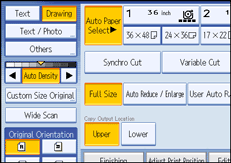
![]()
To select [Glossy Photo], [Printed Photo], [Copied Photo], [Background Lines], [Patched Original], or [Generation Copy], select [Others] first.
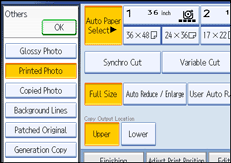
If you select [Glossy Photo], [Printed Photo], or [Copied Photo] in [Others], Auto Image Density is automatically cancelled.
When you select [Patched Original], thick lines, text, or solid images in the original are recognized as dark background that may not be copied.
You can change the settings for original types shown on the initial display under General Features in User Tools. For details, see “General Features”.