


  |  | ||
![]()
Before touching the hard disk, touch something metal to discharge any static electricity. Static electricity can damage the hard disk.
Do not subject the hard disk to physical shocks.
Install the hard disk carefully if the SDRAM module is already installed. If the hard disk comes into contact with the SDRAM module, the SDRAM module may be damaged.
Before using the new hard disk, be sure to reconfigure the printer driver settings.
Check the package contains the followings:
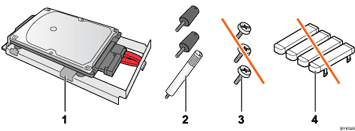
Hard Disk
Three Screws
Screws for Other Models
Key Tops
Turn off the power, and then unplug the power cord.
Remove the two screws securing the controller board.
The removed screws will be used to secure the controller board again later.
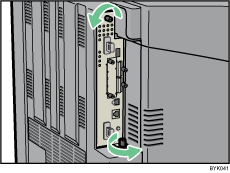
Gripping the handles, carefully pull out the controller board.
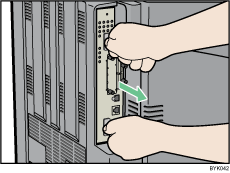
Place the controller board on a flat surface.
The hard disk is installed in the slot shown in the illustration below.
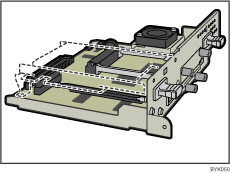
Insert the protrusion on the front end of the hard disk board into the notch on the back panel of the controller board.
Be sure to set the hard disk board parallel with the controller board.
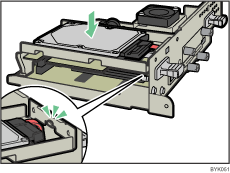
Fit the hard disk on the connector of the controller board carefully until it stops.
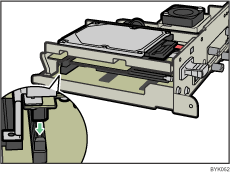
Fasten the hard disk to the controller board using the two screws.
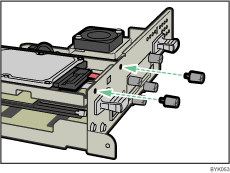
Fasten the hard disk to the controller board using the screw.
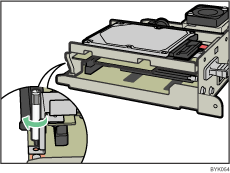
Align the controller board with the top and bottom rails, and then push it carefully in, until it stops.
The printer may malfunction if the controller board is not properly installed.
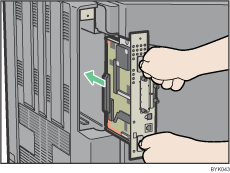
Fasten the controller board to the printer using the two screws.
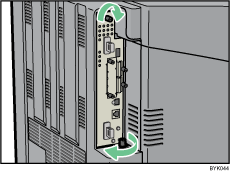
![]()
After finishing installation, you can check the hard disk is properly installed: Print the configuration page from the [List/Test Print] menu. If it is installed properly, you will see "Hard Disk" for "Device Connection" on the configuration page.
If the hard disk is not properly installed, repeat this procedure. If you cannot install it properly even after reinstallation, contact your sales or service representative.
For details on printing the configuration page, see "Test Printing".