


  |  | ||
![]()
Before touching the SDRAM module, ground yourself by touching something metal to discharge any static electricity. Static electricity can damage the SDRAM module.
Do not subject the memory unit to physical shocks.
The printer comes equipped with 384 MB of memory. This can be expanded to a maximum of 768 MB.
Before using the new memory unit, you must configure settings in the printer driver.
Turn off the power, and then unplug the power cord.
Remove the two screws securing the controller board.
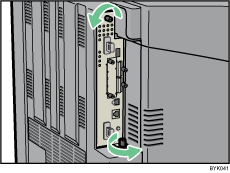
Gripping the handles, carefully pull out the controller board.
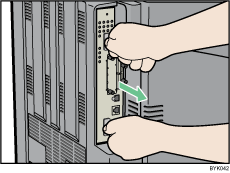
Place the controller board on a flat surface.
The Memory Unit is installed in the slot shown in the illustration below.
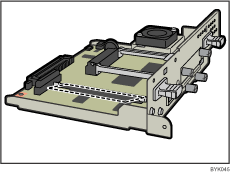
Push the levers on both ends of the slot outward (![]() ), and then remove the default module (
), and then remove the default module (![]() ).
).
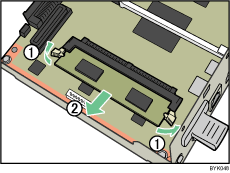
Install a new SDRAM module.
Align the notch of the SDRAM module with the protrusion in the memory slot, then press the module at an angle into the memory slot.
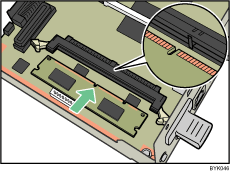
Push in the SDRAM module firmly until it clicks into place.
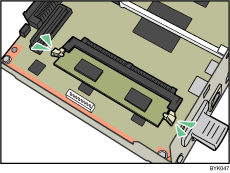
Align the controller board with the top and bottom rails, and then push it carefully in, until it stops.
The printer may malfunction if the controller board is not properly installed.
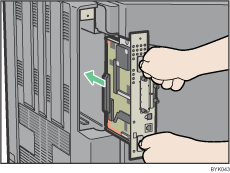
Fasten the controller board to the printer using the two screws.
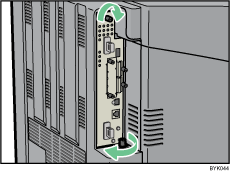
![]()
After finishing the installation, you can check the memory unit is properly installed: Print the configuration page from the [List/Test Print] menu. If it is installed properly, the memory capacity will appear under "Total Memory" on the configuration page.
The following table shows the total capacities of the SDRAM modules in Type 1 model.
Standard |
Extended |
Total |
|---|---|---|
256 |
256 MB |
512 MB |
256 |
512 MB |
768 MB |
If the memory unit is not properly installed, repeat this procedure. If you cannot install it properly even after reinstallation, contact your sales or service representative.
For details on printing the configuration page, see "Test Printing".