


  |  | ||
Use the following procedure to enter text in the text input screen. ("User#2" is the text entered in this example.)
Press [ab/AB/12] to change the input mode to uppercase.
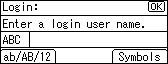
Press the [8 TUV] key twice, and then press the [![]() ] key. A letter "U" is entered.
] key. A letter "U" is entered.
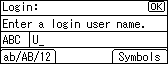
Press [ab/AB/12] twice to change the input mode to lowercase.
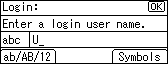
Press the [7 PQRS] key four times, and then press the [![]() ] key. A letter "s" is entered.
] key. A letter "s" is entered.
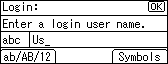
Press the [3 DEF] key twice, and then press the [![]() ] key. A letter "e" is entered.
] key. A letter "e" is entered.
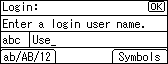
Press the [7 PQRS] key three times, and then press the [![]() ] key. A letter "r" is entered.
] key. A letter "r" is entered.
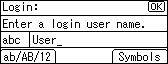
Press [Symbols] to display a list of the symbols you can enter.
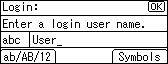
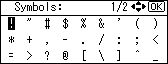
Use the scroll keys to select "#", and then press the [OK] key.
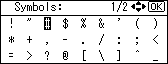
The list of symbols disappears and a "#" symbol is entered.
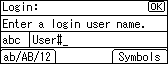
Press [ab/AB/12] twice to change the input mode to numeric.
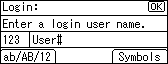
Press the [2 ABC] key. A number "2" is entered.
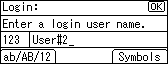
Press the [OK] key to proceed to the next menu.