


  |  | ||
This section explains how to enter characters.
When you enter a character, it appears at the position of the cursor. If there is a character already at the cursor position, the entered character appears before that.
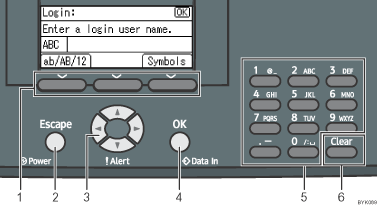
Selection Keys
Correspond to the function items on the bottom line of the display.
Example: When this manual instructs you to press [ab/AB/12], press the selection key on the left below the text input screen.
Press the left selection key to switch the input mode between lowercase, uppercase, and numeric characters.
Press the right selection key to display a list of the symbols that you can enter.
[Escape] Key
Clears entered text and numbers, returns the display to its previous state.
Scroll Keys
Press to move the cursor in each direction.
When the [![]() ] [
] [![]() ] [
] [![]() ] [
] [![]() ] keys appear in this manual, press the scroll key of the same direction.
] keys appear in this manual, press the scroll key of the same direction.
[OK] Key
Confirms entered text and numbers, and displays to the next menu.
Number Keys
To enter text using the number keys, select text input mode by pressing [ab/AB/12].
When you press a number key repeatedly, the character changes in the order indicated above the key you are pressing.
[Clear] Key
Deletes a character at the cursor position. You can delete a character at the right end of a line even if the cursor is placed to the right of the character.