Paper Misfeed Message (Y)
The "![]() (Y2) Remove misfeed in Tray 2. Opn & cls Frt. Cov.", "
(Y2) Remove misfeed in Tray 2. Opn & cls Frt. Cov.", "![]() (Y3) Remove misfeed in Tray 3. Opn & cls Frt. Cov." or "
(Y3) Remove misfeed in Tray 3. Opn & cls Frt. Cov." or "![]() (Y4) Remove misfeed in Tray 4. Opn & cls Frt. Cov." error message appears when a paper misfeed occurs in the paper feed section.
(Y4) Remove misfeed in Tray 4. Opn & cls Frt. Cov." error message appears when a paper misfeed occurs in the paper feed section.
![]()
Forcefully removing misfed paper may cause paper to tear and leave scraps of paper in the printer. This might cause a misfeed and damage the printer.
![]() Pull out the optional paper tray until it stops, and then remove the jammed paper.
Pull out the optional paper tray until it stops, and then remove the jammed paper.
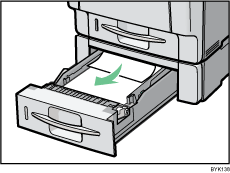
![]() Carefully slide the tray back into the optional paper feed until it stops.
Carefully slide the tray back into the optional paper feed until it stops.
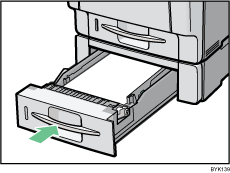
![]() Carefully open the printer's front cover by pulling the left and right side levers.
Carefully open the printer's front cover by pulling the left and right side levers.
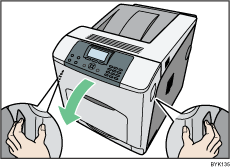
![]() Carefully close the front cover.
Carefully close the front cover.
![]()
If a paper jam occurs in one of the optional paper feed trays, pull out all the paper trays above the tray in which the jam occurred, and then remove any jammed or partially fed sheets. If you cannot pull a tray fully out, jammed sheets are the most likely cause. To pull a stuck tray fully out, use moderate force.
When closing the front cover, push the upper side of the cover firmly. After closing the cover, check that the error has cleared.

