Setting the Gradation Correction Value
The following procedure describes adjusting the gradation correction value.
During printing, you can correct the gradation in two areas: bright part (highlight) and the medium (middle). The correction values for the highlight and the medium parts are set using [Print Test Pattern 1] and [Print Test Pattern 2] respectively.
![]() Press the [Menu] key.
Press the [Menu] key.
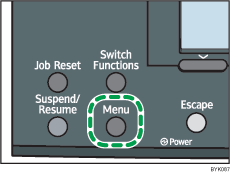
![]() Press the [
Press the [![]() ] or [
] or [![]() ] key to select [Maintenance], and then press the [OK] key.
] key to select [Maintenance], and then press the [OK] key.
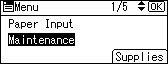
![]() Press the [
Press the [![]() ] or [
] or [![]() ] key to select [Quality Maintenance], and then press the [OK] key.
] key to select [Quality Maintenance], and then press the [OK] key.
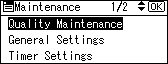
![]() Press the [
Press the [![]() ] or [
] or [![]() ] key to select [Color Calibration], and then press the [OK] key.
] key to select [Color Calibration], and then press the [OK] key.
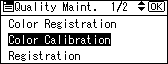
![]() If you want to perform only auto color adjusting, press the [
If you want to perform only auto color adjusting, press the [![]() ] or [
] or [![]() ] key select [Adjust Auto Density], and then press the [OK] key.
] key select [Adjust Auto Density], and then press the [OK] key.
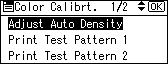
The confirmation message appears. Press [OK] to adjust Auto Density.
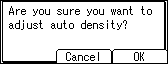
The confirmation message appears when complete. Press [Exit].
The display returns to the Color Calibration screen.
![]() In the Color Calibration menu, press the [
In the Color Calibration menu, press the [![]() ] or [
] or [![]() ] key to select [Print Test Pattern 1] or [Print Test Pattern 2], and then press the [OK] key.
] key to select [Print Test Pattern 1] or [Print Test Pattern 2], and then press the [OK] key.
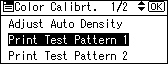
A confirmation message appears. Press [Print].
To cancel printing, press [Cancel].
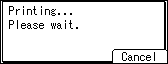
![]() When the selected sheet is printed, a confirmation message will appear. Press [Continue].
When the selected sheet is printed, a confirmation message will appear. Press [Continue].
If you want to exit from this menu, press [Exit].
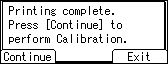
![]() Press the [
Press the [![]() ] or [
] or [![]() ] key to select the color you want to adjust, and then press the [OK] key.
] key to select the color you want to adjust, and then press the [OK] key.
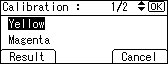
![]() Press the number key (0-6) to adjust the correction value for the selected color, and then press the [OK] key.
Press the number key (0-6) to adjust the correction value for the selected color, and then press the [OK] key.
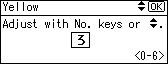
![]() Press [Result].
Press [Result].
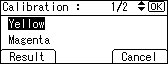
![]() Press [Print] to check the result by printing the calibration sheet.
Press [Print] to check the result by printing the calibration sheet.
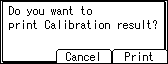
To cancel printing, press [Cancel].
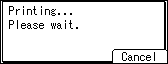
![]() After printing, press [Yes] to save the settings.
After printing, press [Yes] to save the settings.
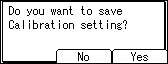
![]() After completing all settings, press the [Menu] key to return to the initial screen.
After completing all settings, press the [Menu] key to return to the initial screen.

