Attaching the Paper Feed Unit
![]()
|
![]()
|
![]()
|
![]()
|
![]()
|
![]()
Up to three paper feed units can be attached to the printer.
When three paper feed units are installed, they are detected as "Tray 2", "Tray 3", and "Tray 4", starting from the upper unit.
The printer should always be lifted by at least four people.
Before using the new paper feed unit, you must make settings in the printer driver.
![]() Check the package contains the following:
Check the package contains the following:
Paper Feed Unit (including a paper tray)
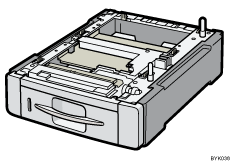
![]() Turn off the power, and then unplug the power cord.
Turn off the power, and then unplug the power cord.
![]() Remove the stowage tapes from the paper feed unit.
Remove the stowage tapes from the paper feed unit.
![]() Lift the printer with four people by using the inset grips on both sides of the printer.
Lift the printer with four people by using the inset grips on both sides of the printer.
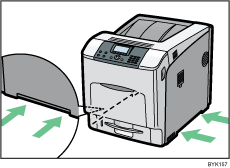
When moving the printer, do not hold on the following parts as doing so could cause a malfunction:
The handle onto the standard paper feed tray.
The underside of the bypass tray.
The underside of the box containing the controller board (on the back of the printer).

![]() Align the printer with the two upright pins on the paper feed unit and then lower the printer slowly.
Align the printer with the two upright pins on the paper feed unit and then lower the printer slowly.
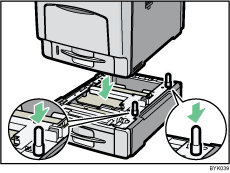
When installing two or three units, first connect the units to each other (using the same procedure as described above), and then connect them as a single unit to the printer.
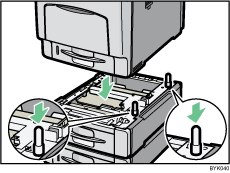
![]()
When moving the printer, remove the paper feed unit.
After finishing the installation, you can check whether the paper feed unit is properly installed by printing the configuration page from the [List/Test Print] menu. If the paper feed unit is properly installed, "Tray 2", "Tray 3", and "Tray 4" will appear for "Attached Equipment" on the configuration page.
If the paper feed unit is not installed properly, reinstall it following this procedure. If you cannot install it properly even after attempting reinstallation, contact your sales or service representative.
If the print area is not centered correctly, adjust the printing position for the optional paper feed unit. For details, see "Adjusting Printing Position".
For details about printing the configuration page, see "Test Printing".
For details about loading paper onto the paper tray, see "Loading Paper".

