Loading Paper
This section describes how to load paper into Standard Paper Feed Tray (Tray 1).
![]()
Do not pull out the paper tray forcefully. If you do, the tray might fall and cause an injury.
![]()
Make sure paper is not stacked higher than the upper limit mark inside the paper tray. Paper misfeeds might occur.
Do not mix different types of paper in the same paper tray.
During printing, do not open or close the printer covers or bypass tray, or pull out or push in the paper tray.
The default setting of tray 1 is as follows:
 (mainly Europe and Asia)
(mainly Europe and Asia)
A4
 (mainly North America)
(mainly North America)
81/2 " × 11 " (Letter)
![]() Slowly slide out the paper tray (Tray 1), until it stops. Then, lift the front of the tray slightly, and then pull the tray completely out.
Slowly slide out the paper tray (Tray 1), until it stops. Then, lift the front of the tray slightly, and then pull the tray completely out.
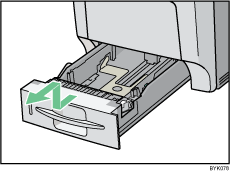
Place the tray on a flat surface.
![]() Pinch the green clips on the side guide and the end guide, and then adjust the guides to the paper size being loaded.
Pinch the green clips on the side guide and the end guide, and then adjust the guides to the paper size being loaded.
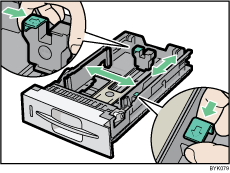
![]() Fan the paper before loafing paper in the tray.
Fan the paper before loafing paper in the tray.
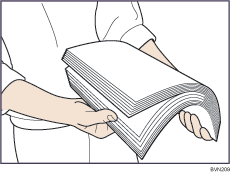
![]() Load the new paper stack print side up, making sure the paper is flush against the paper guides.
Load the new paper stack print side up, making sure the paper is flush against the paper guides.

![]() Adjust the paper guides to close any gaps.
Adjust the paper guides to close any gaps.
Do not move paper loaded in the tray more than a few millimeters.
Excessive movement of loaded paper can cause edges of sheets to snag on the openings of the tray's lifting plate, resulting in sheets being folded or becoming jammed.
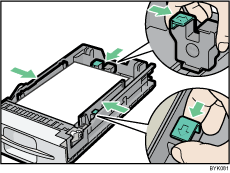
![]() Lift the front of the paper tray (Tray 1), and slowly slide the paper tray back in, until it stops. Make sure the tray is fully inserted to prevent a paper misfeed.
Lift the front of the paper tray (Tray 1), and slowly slide the paper tray back in, until it stops. Make sure the tray is fully inserted to prevent a paper misfeed.
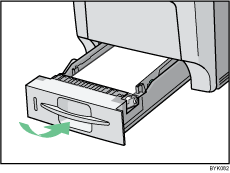
![]()
For details about paper types supported by the printer, see "Types of Paper and Other Media".

