


  |  | ||
One of the print cartridges is almost empty. Check which color print cartridge will soon have to be replaced, and then have a new cartridge handy.
Checking ink colors
Checking using the Status monitor
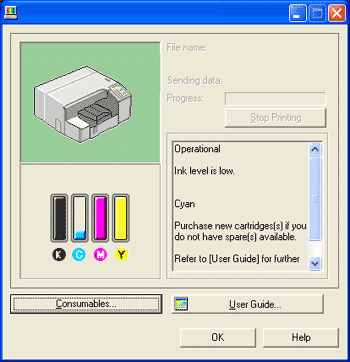
The illustration above indicates the cyan print cartridge is almost empty.
Checking the cartridge replacement indicators of the printer control panel
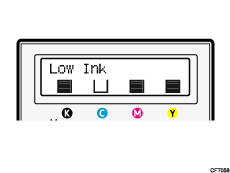
The illustration above indicates the cyan print cartridge is almost empty.
![]()
The amount of remaining ink shown in the cartridge replacement indicator is for reference only and may differ from the actual amount. Also, cartridges can become empty without a low ink warning appearing.
From left to right, the cartridge replacement indicators display the status of the black (K), cyan (C), magenta (M), and yellow (Y) Print cartridges.
With glossy paper, if you print an image that needs a lot of ink, the printer may stop printing before the print is finished. An example of such an image is one containing a single large area of solid color, or one made up almost entirely of a few such areas.
Do not carry out head cleaning or head flushing. If you do, the ink may run out.
If you turn the power off and then back on, the printer will send the ink in the print cartridge to the printer. During this, the ink in the print cartridge may run out.