


  |  | ||
![]()
|
![]()
Before printing on envelopes, make sure to lower the levers on the machine rear, inside the rear cover, to avoid envelopes coming out creased. Also, raise the levers back to their original positions after printing. Leaving the levers lowered can cause print quality problems when printing on paper other than envelopes.
Avoid using self-adhesive envelopes. They may cause machine malfunctions.
Check there is no air in the envelopes before loading.
You can print on envelopes with flaps folded or unfolded. When using envelopes with flaps folded, check that the flaps are folded properly.
Load only one size and type of envelope at a time.
Before loading envelopes, flatten their leading edges (the edge going into the machine) by running a pencil or ruler across them.
Some kinds of envelope might cause misfeeds, wrinkles or print poorly.
Print quality on envelopes may be uneven if parts of an envelope have different thicknesses. Print one or two envelopes to check print quality.
In a hot and humid environment, the envelope might be output creased or improper printing quality.
Open the bypass tray.
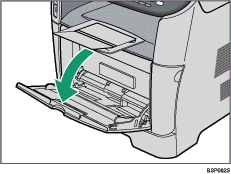
Slide the side guides outward, then load envelopes with the print side up, and push in until it stops against the machine.
You can print on envelopes with flaps folded or unfolded. When using envelopes with flaps folded, check that the flaps are folded properly and there is no air inside.
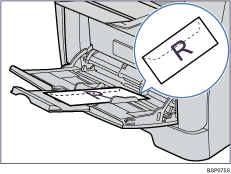
Adjust the side guides to the envelope width.
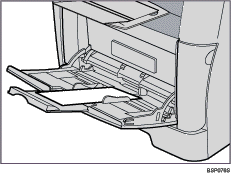
Open the rear cover.
Lower the green levers on both sides.
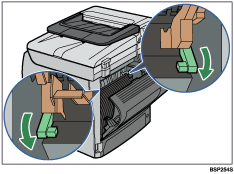
Make sure to raise the levers back to their original positions after printing.
Close the rear cover.
![]()
After loading envelopes in the tray, specify the paper type and size using the control panel or the printer driver.
Be sure to load envelopes so that their flaps are on the left. If you do not, the envelopes will become creased.
If printed envelopes come out badly creased, load the envelopes in the opposite direction, and then rotate the print object by 180 degrees using the printer driver before printing. For details, see the printer driver Help.
![]()
For details about supported types of paper, see Paper and Other Media.
For details about specifying the paper type and size, see Specifying Paper Type and Paper Size.