
  |  | ||
The following example explains the loading procedure for tray 2.
Pull tray 2, and then pull it out with both hands.
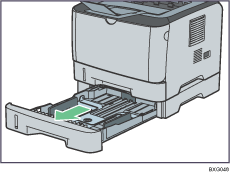
Place the tray on a flat surface.
Pinch the clips on the side paper guide, and then slide it to match the paper size.
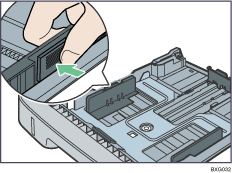
Pinch the clip on the end paper guide and slide it inward to match the paper size.
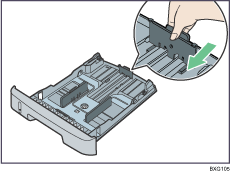
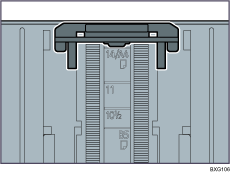
When loading custom size paper, position the paper guide slightly wider than the actual paper size.
Load the new paper stack print side down.
Make sure paper is not stacked higher than the upper limit marked inside the tray.
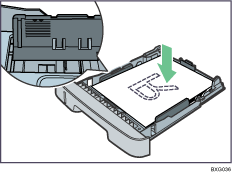
Make sure the paper is not stacked higher than the projection on the side paper guides.
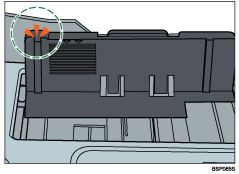
Check there are no gaps between the paper and the paper guide; both side and end paper guides.
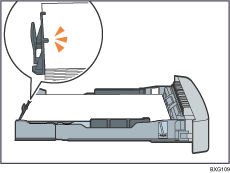
Carefully push tray 2 straight into the printer.
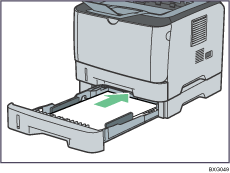
![]()
The remaining paper indicator on the left front side of the paper tray shows approximately how much paper is remaining.