
  |  | ||
This section describes how to install the optional paper feed unit.
![]()
|
![]()
|
![]()
Tray 1 is required to print using the optional paper feed unit. Without Tray 1, paper jams will occur.
Certain options might not be available in some countries. For details, contact your local dealer.
Do not grip the tray areas when moving the printer.
Check the package contains the paper feed unit.
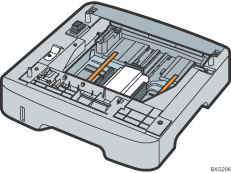
Turn off the power, and then unplug the printer's power cord from the wall outlet.
Remove the protective material attached inside the tray.
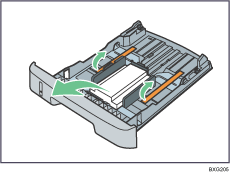
Lift the printer using the inset grips on both sides.
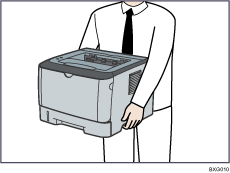
There are three upright pins on the optional paper feed unit. Align them with the holes on the underside of the printer, and then carefully lower the printer onto them.
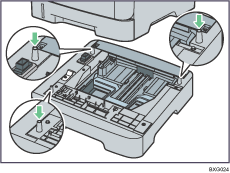
After installing the option, print the configuration page to confirm the installation.
If it is installed properly, "Tray 2" will appear under "Tray Info" on the configuration page.
![]()
When moving the printer, remove the optional paper feed unit.
After installing the optional paper feed unit, select tray 2 in the printer driver. For details, see the printer driver Help.
If the optional paper feed unit is not installed properly, reinstall it following this procedure. If you cannot install it properly even after attempting reinstallation, contact your sales or service representative.
![]()
For loading paper into the paper tray, see Loading Paper.
For printing the configuration page, see Software Guide.
When adjusting the printing position, see Software Guide.