Copying onto Thick Paper
When copying onto thick paper, select the type and size of paper.
![]() Open the bypass tray, and then insert the paper face up until you hear the beep.
Open the bypass tray, and then insert the paper face up until you hear the beep.
![]() Align the paper guides to the paper size.
Align the paper guides to the paper size.
![]() Press [Bypass], and then press the [
Press [Bypass], and then press the [![]() ] key.
] key.
![]() Press [Paper Type].
Press [Paper Type].
![]() Select the paper type (one of [Thick Paper 1], [Thick Paper 2], and [Thick Paper 3]), and then press [OK].
Select the paper type (one of [Thick Paper 1], [Thick Paper 2], and [Thick Paper 3]), and then press [OK].
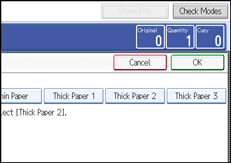
Select [Thick Paper 1] when paper weight is between 128 g/m2 (34 lb. Bond) and 169 g/m2 (92 lb. Index).
Select [Thick Paper 2] when paper weight is between 170 g/m2 (65 lb. Cover) and 249 g/m2 (90 lb. Cover).
Select [Thick Paper 3] when paper weight is between 250 g/m2 (140 lb. Index) and 300 g/m2 (110 lb. Cover).
![]() Specify the paper size, and then press [OK] twice.
Specify the paper size, and then press [OK] twice.
![]() Place the originals, and then press the [Start] key.
Place the originals, and then press the [Start] key.
![]()
Printing on thick paper may be slower than printing on plain paper.
To prevent multiple sheets from being fed at once, fan paper before placing it on the tray.
If you have selected [Thick Paper 2] or [Thick Paper 3] in “Paper Type”, you cannot have copies delivered face down.

