While the Original Is Being Transmitted
This section explains how to cancel a transmission while the Communicating indicator is lit.
![]() Press the [Clear/Stop] key.
Press the [Clear/Stop] key.
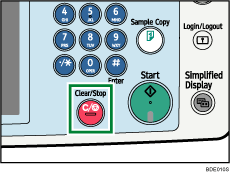
The screen shown in step 2 can also be displayed by pressing [Check / Stop Transmission File] under [Change TX / Info].
![]() Select the file you want to cancel.
Select the file you want to cancel.
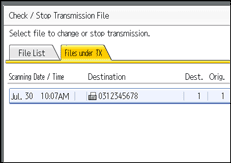
If the desired file is not shown, press [![]() ] or [
] or [![]() ] to find it.
] to find it.
There are cases when a destination may not be selected as the destination appears as “![]() ”, depending on the security settings.
”, depending on the security settings.
![]() Press [Stop Transmission].
Press [Stop Transmission].
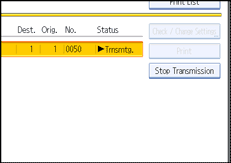
![]() Press [OK].
Press [OK].
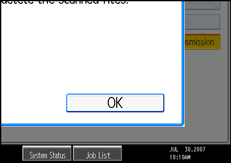
To cancel another file, repeat steps 2 through 4.
To cancel stopping transmission, press [Cancel].
![]() Press [Exit].
Press [Exit].
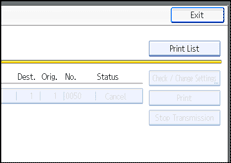
After pressing [Check / Stop Transmission File] under [Change TX / Info] in step 1, press [Exit] twice.
The standby display appears.
![]()
If you cancel a document while it is being sent, the transmission is halted as soon as you finish the cancellation procedure. However, some pages of the document may already have been sent and received at the other end.
If the transmission finishes while you are carrying out this procedure, it will not be canceled.
If multiple destinations were specified, only one destination number appears.

