Scan Type
If the original contains photographs, illustrations, or diagrams with complex shading patterns or grays, select the appropriate scan type to optimize image clarity.
Text
Select [Text] to send high-contrast black-and-white image originals. Use this setting when you only want to send clearer text, even if the original contains text and photographs.
Text / Line Art
Select [Text / Line Art] to send high-contrast black-and-white graphic originals at improved resolution. The [Text] mode gives priority to scanning speed; [Text / Line Art] mode gives priority to scanning quality.
Text / Photo
Select [Text / Photo] to send an original containing both a high-contrast black-and-white image, such as text, and a halftone image, such as a photograph.
Photo
Select [Photo] to send an original containing a halftone image, such as a photograph or a color original.
![]() Press [Scan Settings].
Press [Scan Settings].
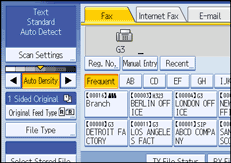
![]() Make sure that [Scan Type] is selected.
Make sure that [Scan Type] is selected.
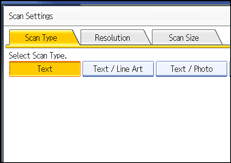
![]() Select the scan type you require, and then press [OK].
Select the scan type you require, and then press [OK].
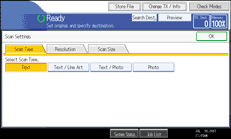
![]()
If you select [Text / Line Art], [Text / Photo], or [Photo], the transmission will take longer than when [Text] is selected.
If you send a fax document with [Text / Line Art], [Text / Photo], or [Photo] and the background of the received image is dirty, reduce the density setting and resend the fax. For details about setting the image density, see “Density (Contrast)”.
You can set the scan type that is selected right after the machine is turned on or whenever the [Clear Modes] key is pressed. See “Setting Transmission Function Defaults”.

