Internet Fax Functions
This machine converts scanned document images to e-mail format and transmits the data over the Internet.
The e-mail sent by this machine can be received by another Internet Fax machine. Instead of dialing the telephone number of the destination you want to send to, you enter the relevant e-mail address (Internet Fax destination).
You can also print or forward received e-mail messages.
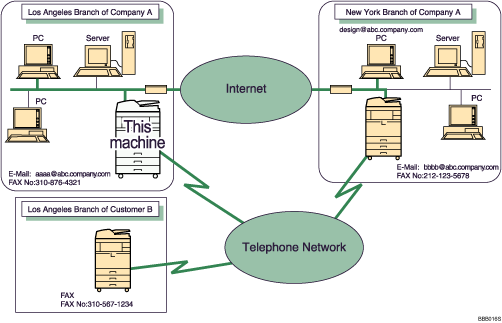
![]()
To use Internet Fax functions, this machine must be connected to a LAN and set up correctly in “System Settings”. For details about the required settings, see “Connecting the Machine”, General Settings Guide.
To send Internet Fax documents, in the Facsimile Features menu, under Initial Settings, set [Internet Fax Setting] to [On]. However, documents can still be forwarded or delivered to Internet Fax destinations even if [Off] is selected. See “Facsimile Features”, General Settings Guide.
To receive Internet Fax documents, in the System Settings menu, in File Transfer, under [Fax E-mail Account], set Account to [Receive]. See “System Settings”, General Settings Guide.
![]()
The Internet Fax function supported by this machine is compliant with ITU-T Recommendation T.37.
You can receive e-mail messages with an attached TIFF-F image from computers.
Though Internet Fax documents are normally sent via an SMTP server, you can also send Internet Fax documents directly to their destinations without going through an SMTP server. To do this, set whether or not to bypass the SMTP server on the standby display. For details about using this function, see “Bypassing the SMTP server”.
When sending Internet Fax documents, “Subject”, “Text”, “Reception Notice”, “BCC Transmission” can be selected in [TX Mode]. For details about setting these options, see “Other Transmission Features”.
You can limit the size of transmitted e-mail messages in “Max. E-mail Size” of “Facsimile Features”. For details about the setting, see “Facsimile Features”, General Settings Guide.
See “Received images” for how e-mail is actually received by the computer.
The CC function is disabled.
If you send Internet Fax documents specifying a user code, and the e-mail address is set as the routing destination of the specified user code, a Communication Result Report is sent after the transmission is completed. This makes it possible to verify the result of a transmission.
For details about how to confirm the transmission result, see “Checking the Transmission Result (Transmission File Status)”.
In this manual, “IP address” covers both IPv4 and IPv6 environments. Read the instructions that are relevant to the environment you are using.
![]()

