Designate
Use this function to have certain pages of your original copied onto designation sheets or to insert a designation sheet for each page specified.
Copy
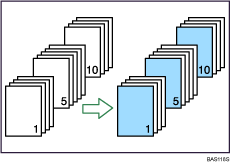
Blank
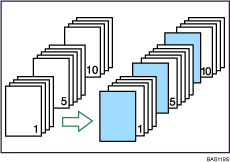
![]()
Before using this function, select the tray for designation sheets under Slip Sheet Tray in User Tools. For details, see “System Settings”, General Settings Guide.
You cannot specify the bypass tray as the Main Sheet Tray.
![]() Press [Cover/Slip Sheet].
Press [Cover/Slip Sheet].
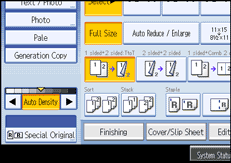
![]() Press [Designate / Chapter].
Press [Designate / Chapter].
![]() Select [Designate: Copy] or [Designate: Blank].
Select [Designate: Copy] or [Designate: Blank].
![]() Press the key to select the chapter number.
Press the key to select the chapter number.
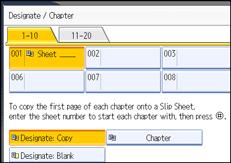
To select pages 11 to 20 (chapter), press [11-20].
![]() Enter the page location of the first page of the chapter with the number keys, and then press the [
Enter the page location of the first page of the chapter with the number keys, and then press the [![]() ] key.
] key.
![]() To specify another page location, repeat steps 4 to 5.
To specify another page location, repeat steps 4 to 5.
Up to 20 locations can be specified.
![]() Select the main sheet tray that contains the paper to copy the originals.
Select the main sheet tray that contains the paper to copy the originals.
![]() After making all settings, press [OK] twice.
After making all settings, press [OK] twice.
![]()
The designation sheets should be the same size and orientation as the main sheets.

