Covers
You can use this function to create cover sheets by adding additional pages of different paper, or copying existing pages onto different paper.
![]()
Before using this function, select the tray for covers under Cover Sheet Tray in User Tools. For details, see “System Settings”, General Settings Guide.
You cannot specify the bypass tray as the Main Sheet Tray. Only cover sheets or slip sheets can be loaded in the bypass tray.
When selecting [Copy], select whether the front and back covers are copied 1-sided or 2-sided.
The Covers function includes Front Cover and Front/Back Covers.
Front Cover
This function copies the first page of an original onto paper that has been specified for covers, or places a cover sheet before the first copy page.
Copy
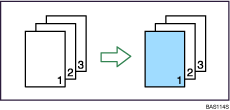
Blank
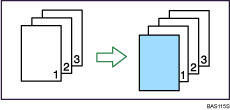
Front/Back Covers
This function copies the first and last pages of an original onto paper that has been specified for covers, or places a cover sheet before the first copy page and after the last copy page.
Copy
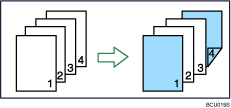
Blank
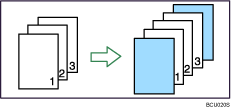
![]() Press [Cover/Slip Sheet].
Press [Cover/Slip Sheet].
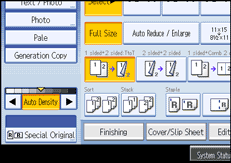
![]() Select [Copy] or [Blank] for the cover sheet, and then press [OK].
Select [Copy] or [Blank] for the cover sheet, and then press [OK].
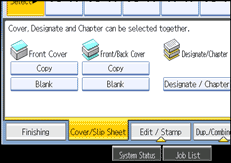
![]() Select the main sheet tray that contains the paper to copy the originals.
Select the main sheet tray that contains the paper to copy the originals.
![]()
The cover sheet should be the same size and orientation as the main sheets.
You can make a combined copy on the front cover sheet. For details about Front Cover Copy in Combine, see “Copier/Document Server Features”, General Settings Guide.

