Sort
The machine assembles copies as sets in sequential order.
![]()
To use the Rotate Sort function, two paper trays loaded with paper of the same size and type, but in different orientation (

 ), are required.
), are required.You cannot use the bypass tray with Rotate Sort.
Sort/Shift Sort
Copies are assembled as sets in sequential order.
To use Shift Sort, an optional finisher is required. Each time the copies of one set or a job are delivered, the next copy is shifted to separate each set or job.
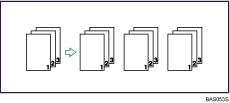
Rotate Sort
Every other copy set is rotated by 90 degrees (![]()
![]() ) and delivered to the copy tray.
) and delivered to the copy tray.
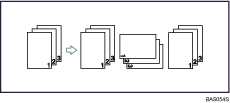
![]() Press [Finishing].
Press [Finishing].
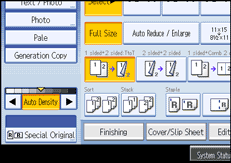
![]() Select [Sort] or [Rotate Sort].
Select [Sort] or [Rotate Sort].
When a finisher is not installed:
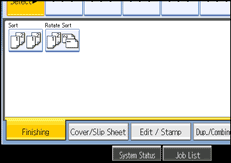
When the booklet finisher is installed:
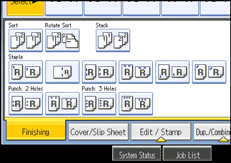
When the 1000-sheet finisher is installed:
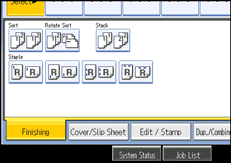
When the 3000-sheet finisher is installed:
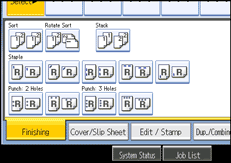
![]() Press [OK].
Press [OK].
![]() Enter the number of copy sets using the number keys.
Enter the number of copy sets using the number keys.
![]() Place the originals.
Place the originals.
To confirm the type of finishing, press the [Sample Copy] key.
![]() Press the [Start] key.
Press the [Start] key.
![]()
When placing an original on the exposure glass, start with the first page to be copied. When placing originals in the ADF, set so the first page is on the top.
When placing originals on the exposure glass, or in the ADF using Batch mode, press the [
 ] key after all the originals have been scanned.
] key after all the originals have been scanned.You can change the settings for Sort under Input/Output in User Tools. For details, see “Copier/Document Server Features”, General Settings Guide.
For details about standard paper sizes that can be used with Rotate Sort, and the number of sheets that can be stacked on each tray, see “Supplementary Information”.

