Duplex
Copies two 1-sided pages or one 2-sided page onto a 2-sided page.
![]()
You cannot use the bypass tray with this function.
The paper weight that can be used with this function is 60 - 169 g/m2 (16 - 45.5 lb.).
1 Sided ![]() 2 Sided
2 Sided
Copies two 1-sided pages on one 2-sided page.
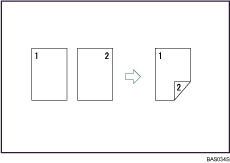
2 Sided ![]() 2 Sided
2 Sided
Copies one 2-sided page on one 2-sided page.
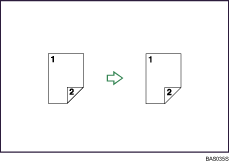
Original orientation and completed copies
The resulting copy image will differ according to the orientation in which you place your originals (![]() or
or ![]() ).
).
The table shows the orientation of images on the front and back of copies, not the orientation of delivery.
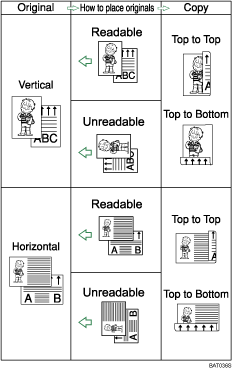
![]() Press [Dup./Combine/Series].
Press [Dup./Combine/Series].
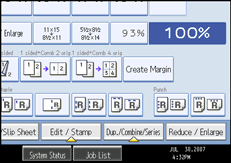
![]() Make sure that [Duplex] is selected. If [Duplex] is not selected, press [Duplex].
Make sure that [Duplex] is selected. If [Duplex] is not selected, press [Duplex].
![]() Select [1 Sided
Select [1 Sided ![]() 2 Sided] or [2 Sided
2 Sided] or [2 Sided ![]() 2 Sided].
2 Sided].
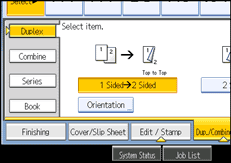
To change the original or copy orientation, press [Orientation].
![]() Press [OK].
Press [OK].
![]() Place the originals, and then press the [Start] key.
Place the originals, and then press the [Start] key.
![]()
When placing an original on the exposure glass, start with the first page to be copied. When placing originals in the ADF, set so that the first page is on the top.
When placing originals on the exposure glass, or in the ADF using Batch mode, press the [
 ] key after all the originals have been scanned.
] key after all the originals have been scanned.You can specify the margins under Edit in User Tools. For details about Edit, see “Copier/Document Server Features”, General Settings Guide.
For standard paper sizes that can be used with the Duplex function, see “Supplementary Information”.

