


  |  | ||
![]()
When loading custom size or special paper, specify the paper size using the control panel or printer driver.
The custom size paper selected using the printer driver overrides that selected using the control panel. Do not make settings using the control panel if you have already made settings using the printer driver.
Paper sizes between 139.7 - 432 mm (5.50 - 17.00 in.) in length and 64 - 216 mm (2.52 - 8.50 in.) in width can be loaded in the Bypass Tray. However, the size range varies depending on a type of printer drivers. For details, see the printer driver Help.
Be sure to set a same size using both the control panel and the printer driver. If you set different size, printer error will occur.
You cannot print on custom size paper with an application that does not support the custom size setting.
Press the [Menu] key.
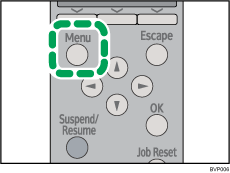
Press the [![]() ] or [
] or [![]() ] key to select [Paper Input], and then press the [OK] key.
] key to select [Paper Input], and then press the [OK] key.
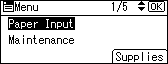
Press the [![]() ] or [
] or [![]() ] key to select [Paper Size: Bypass Tray], and then press the [OK] key.
] key to select [Paper Size: Bypass Tray], and then press the [OK] key.
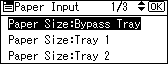
Select [Custom Size] using the scroll keys, and then press the [OK] key.
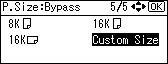
Press the [![]() ] or [
] or [![]() ] key to enter the horizontal value, and then press the [OK] key.
] key to enter the horizontal value, and then press the [OK] key.
![]()
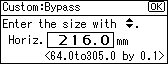
![]()
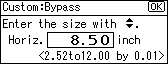
By pressing the [![]() ] or [
] or [![]() ] key, the value increases or decreases by 0.1 mm (0.01 inch).
] key, the value increases or decreases by 0.1 mm (0.01 inch).
By pressing and holding the [![]() ] or [
] or [![]() ] key, the value varies by 1 mm (0.1 inch).
] key, the value varies by 1 mm (0.1 inch).
The screen for entering the length appears.
Press the [![]() ] or [
] or [![]() ] key to enter the vertical value, and then press the [OK] key.
] key to enter the vertical value, and then press the [OK] key.
![]()
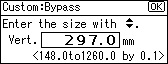
![]()
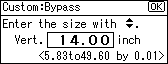
By pressing the [![]() ] or [
] or [![]() ] key, the value increases or decreases by 0.1 mm (0.01 inch).
] key, the value increases or decreases by 0.1 mm (0.01 inch).
By pressing and holding the [![]() ] or [
] or [![]() ] key, the value varies by 1 mm (0.1 inch).
] key, the value varies by 1 mm (0.1 inch).
The screen for entering the length appears.
About two seconds later, the display returns to the [Paper Input] screen.
Press the [Menu] key.
The display returns to the initial screen.
![]()
The printer driver Help